Batch Ledger Report Help Guide
How to Check Batch Ledger in Chanakya ERP
Batch Ledger (All Items)
- Click on Batch Ledger in Reports Menu to open Batch Ledger option (as shown in below image)
- By default All Item will be selected, if you want to see all Batch Ledger at one Time then Click on show Button, you can also filter according to Date-wise (Between Two Date) as shown in below image.
- All Batch ledger will be displayed at one time in a single window, you can scroll down and check all the items, as shown in below image
- Search Batch at Left Bottom Corner of the window, where you can Search Particular Batch ledger, which will be indicated through Blue color, you can also Press Enter Key to Go To Next item of same Batch (If it Exist) in the list, as shown in below image
- Click "F12" on Particular Item, a Pop-up Window will open on same screen in which you will get all details ledger of particular batch, you can View Batch Ledger according to date-wise (Between Any Two-date), as shown in below image
- Batch Ledger can be Exported in Excel and Text format and send an Email Attachment, For more details of Export of file please go through our Export Reports Blog, where you will get all the details of how to Export files in Excel and Text format and to Send an E-mail attachment.
Batch Ledger (Selected Items)
- Click on Batch Ledger in Reports Menu to open Batch Ledger option (as shown in below image)
- By default All Items will be selected,you have to Click on the Selected Item option, if you want to see Particular Batch Ledger Click on Selected Batch and For All batch for one time one by one and then Click on show Button, you can also filter according to Date-wise (Between Two Date) as shown in below image
- Press "F12" key at Select Item option, a Pop-up window will open where you can View all Items, You can also Check list at "Show All Items" or "Show Top 1000 Items" according to Item list in Item Master (as shown in below image)
- Select Item or Double-click to select that Particular Item whose Ledger you want to see details, as shown in below image
- After Selecting Particular item, that item will show in Selected Item column. You can view Particular Item Ledger Date-wise (Between Two-Dates) and then Click on Show Button, as shown in below image
- Batch Ledger will be displayed of particular item in current window, where you can view Every Detail regarding Item (Brand, Product Group, Opening, Purchase, sale etc.) as shown in below image
- Batch Ledger can be Exported in Excel and Text format and send an Email Attachment, For more details of Export of file please read our Export Reports Blog, where you will get all the details of how to Export files in Excel and Text format and to Send an E-mail attachment.
- Click on Selected Batch option and Enter Specific Batch Number then Click on Show button to show particular Batch No. detailed data (Date, Particulars, opening, closing, etc.)
For More Query/Support, Feel free to Generate Ticket or Call us on +91 8447740155
Thank You !



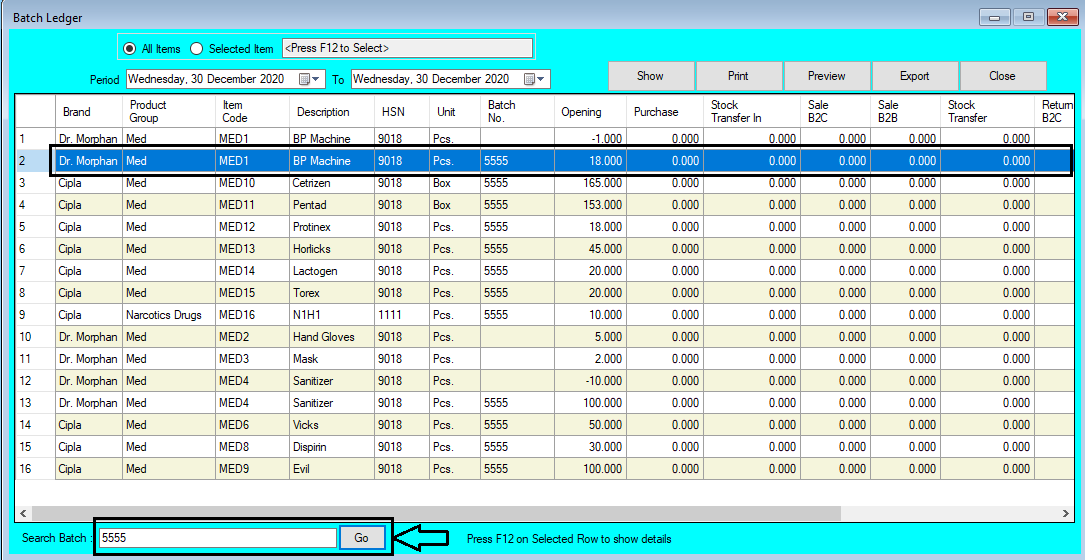





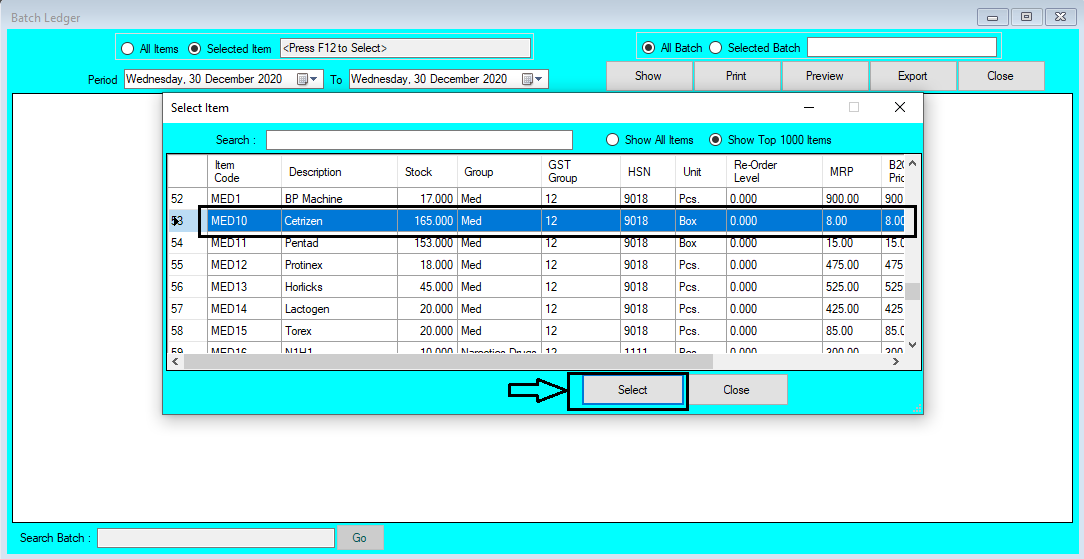






Comments
Post a Comment