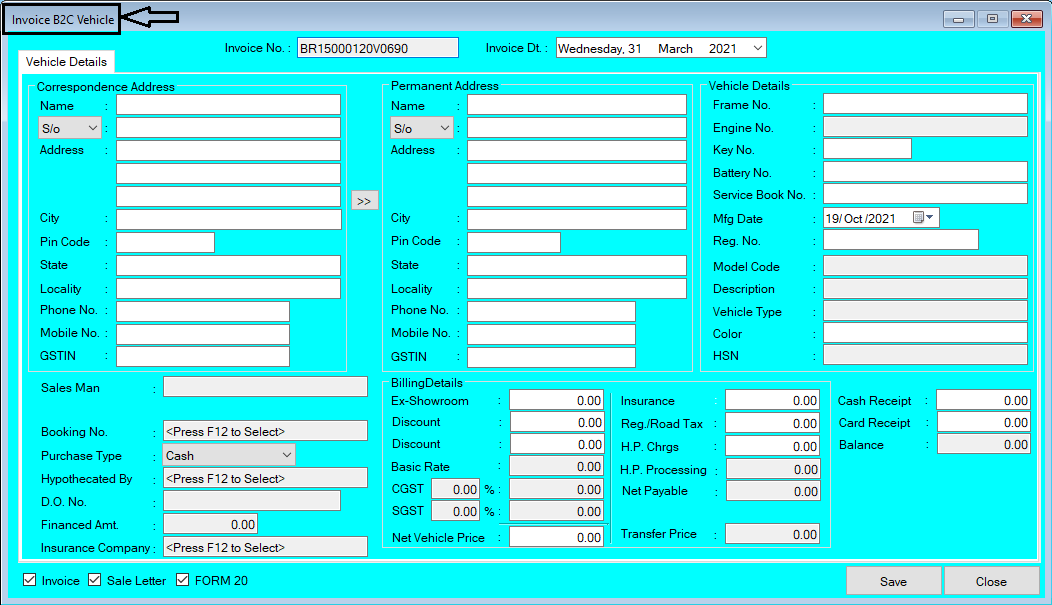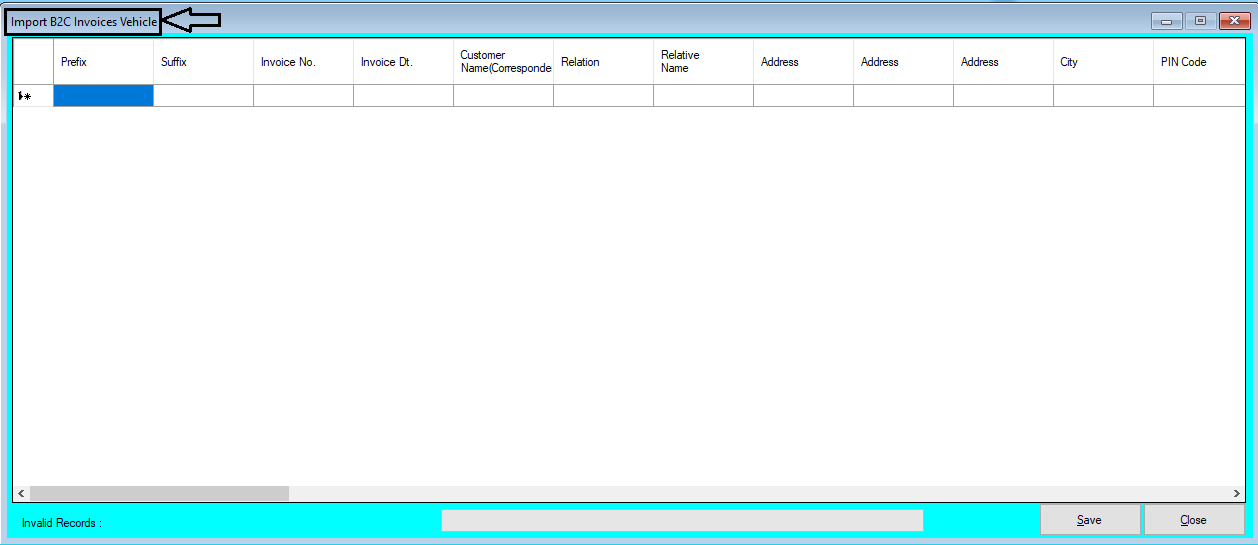Chanakya ERP Update Release 1.1.3.8
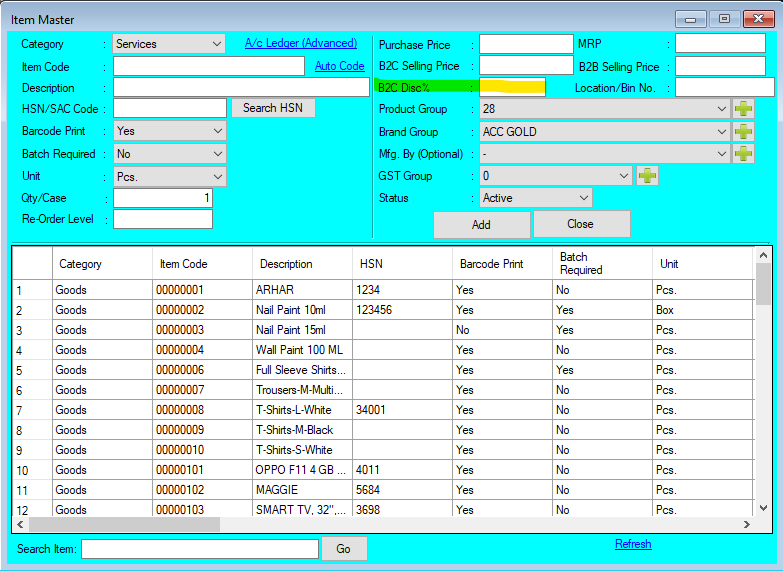
Updates Released in New Version of Chanakya ERP In Item Master Now you will find a New Section, "B2C Discount %" , Which will be useful for Retailers to set Discount (%) at the Time of Adding Item Master At the Time of "Purchase Bill Entry" , If you are "Modifying your MRP Price" then one Pop-Up will be enable to set the Pricing for B2C and B2B Price with B2C Discount in % And Many More Minor Updates and Enhancement For More Query/Support, Call us on +91 8447740155 Thank You !