Estimate/Quotation Help Guide
How to Create/Modify/Delete Estimate in Chanakya ERP
Create Estimate
- Click on Estimate in Inventory Menu to open Estimate option (as shown in below image).
- If You have Created Multiple Billing Groups then Select Billing Groups and Estimate Number will be Created (Automatically & Manual Setting in Document Number Settings option), then Select Estimate Date as shown in below image
- Press "F12" Key to View Retail Buyer List or Simply Press on Three Dot (...) to view the Retail Customer List or Simply Enter the New Customer details with his complete Address, City and Contact No. as shown in below image
- Select Retail Customer from List or Simply Search in Search Box to View customer Name and Select or Double-Click to View the Customer Name in Buyers column as shown in below image
- On Item Code Enter Item First Digit or Enter (%) and Click on Enter Button to Open Select Item Window in which you can Select Item as shown in below image
- Double Click or Click on Item and then Click on Select Button to Select Particular Item to Prepare the Item Estimate/Quotation with Description, Units, Quantity, Rate, Disc%, Disc(Rs.) and Amount, as shown in below image
Note:- Rate of product Will come Automatically from the Item Master Rate List, You can Change the Rate of Product according to your need and you can also Provide Discount in Percent (%) and in Rs. in particular Item or Overall Discount Features on All Items is also available
Modify Estimate
- Press "F12" Key on Estimate No. Column to Open/View Previous Estimate List as shown in below image
- Select/Double-Click on Estimate List for Modification of that Particular Estimate, as shown in below image
- Selected Estimate Will be Displayed in detail with Buyer details and Item details which has been Selected in Estimate Making, you can Edit/Modify the List for Estimate and Save it, as shown in below image
- Press "F12" Key on Estimate No. Column to Open/View Previous Estimate List as shown in below image
- Select/Double-Click on Estimate List for Modification of that Particular Estimate, as shown in below image
- Right-Click with your Mouse on Any Blank Area (Color Area) where you will get option for "Cancel Estimate" as shown in below image
- After Clicking on "Cancel Estimate" Button a New Pop-Up Window will open which will ask "Reason of Cancellation of Estimate" you will have to provide Reason of Cancel/Delete in Message Box, If you have to Release Estimate Serial Number then Select Check Box (By default Check Box is Selected), if not then Uncheck Check Box and then Click on "Cancel Estimate" button, as shown in below image
- You can Preview Estimate on Clicking Preview Button and Preview of Estimate can be Exported in Multiple Extension and can also be Send as an Attachment File through Email as shown in below image
Thank You!
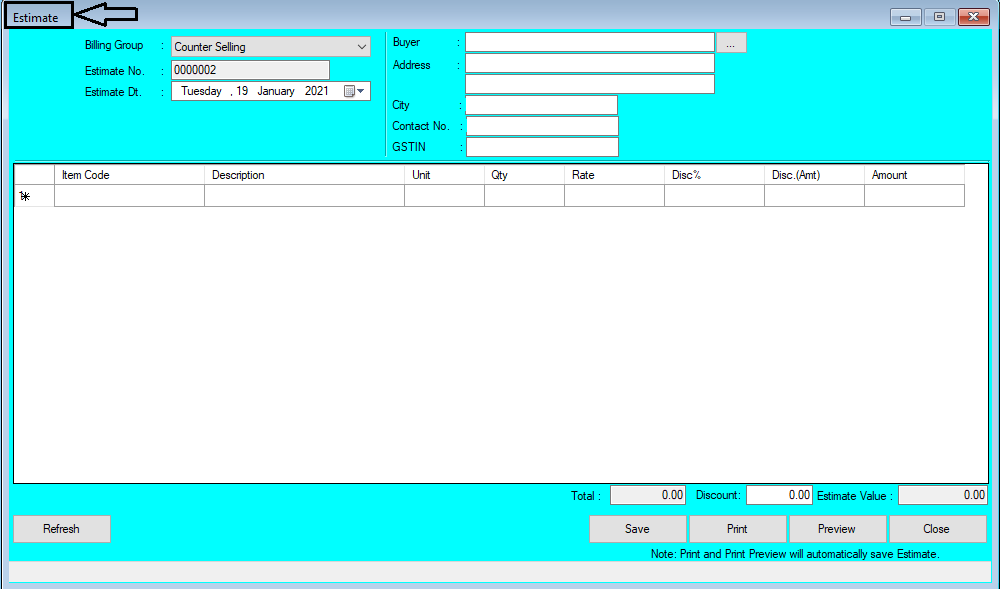






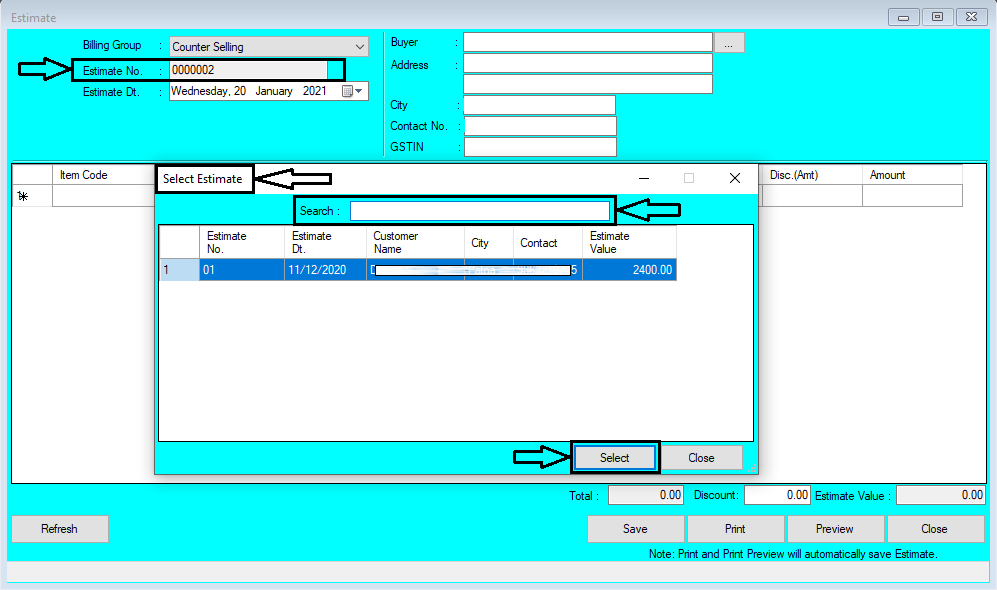








Comments
Post a Comment