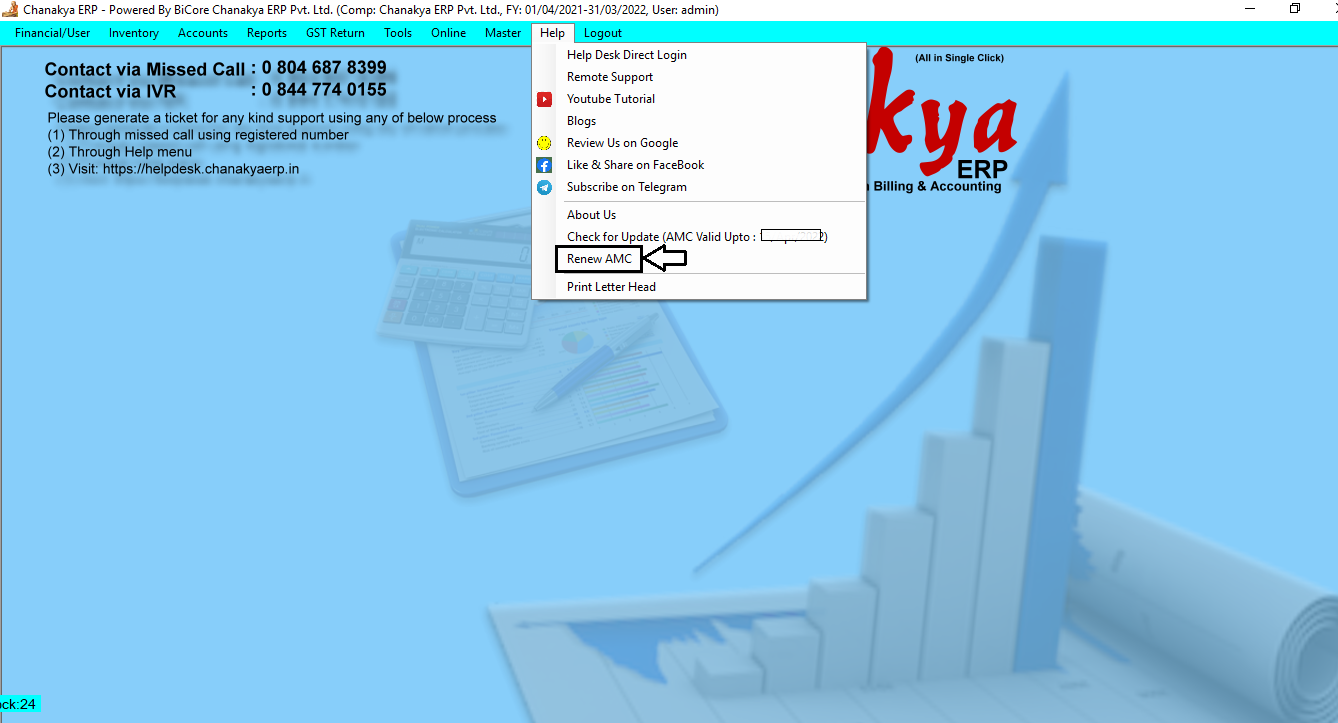Send Payment Reminder Through Own Whatsapp Number Help Guide

How to Send Payment Reminder Through Own Whatsapp Number Go to "Tools Menu" Click on " VAS " setup Next Pop up will be Show You Setting Regarding Whatsapp Configuration Click on "Self Whatsapp Number" Option, as shown in below image First Time when you will Click on "Configure Self Whatsapp Number" then a message will be Displayed as "No Registered Whatsapp Number Registered" Click on OK Button to Registered your Whatsapp Number , through which you will Send Payment Remainder or Invoices on Buyers Whatsapp Number Next Window will Show you to Scan your Whatsapp Number , Enter your Whatsapp Number and Click on QR code Open your Whatsapp App in your Mobile and Click on Linked Devices option and Scan QR code After Scanning QR code , through your Whatsapp Mobile Click on "Confirm Login Success & Send Text Message" One Confirmation Message will be send on your Whatsapp Number Now Your Whatsapp Number has been Linked thro...