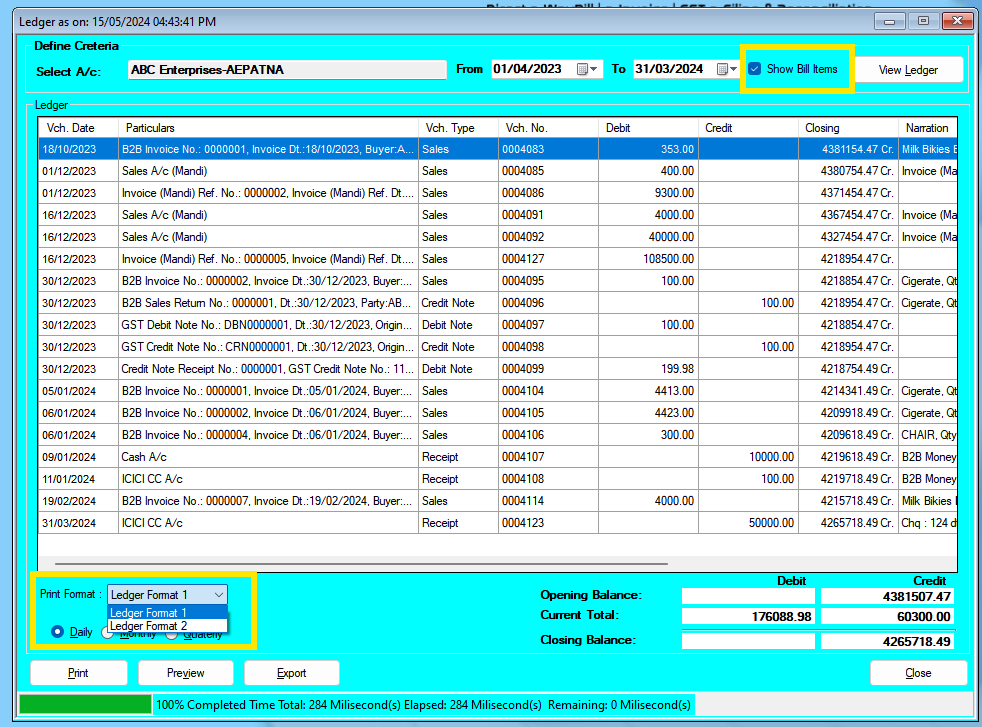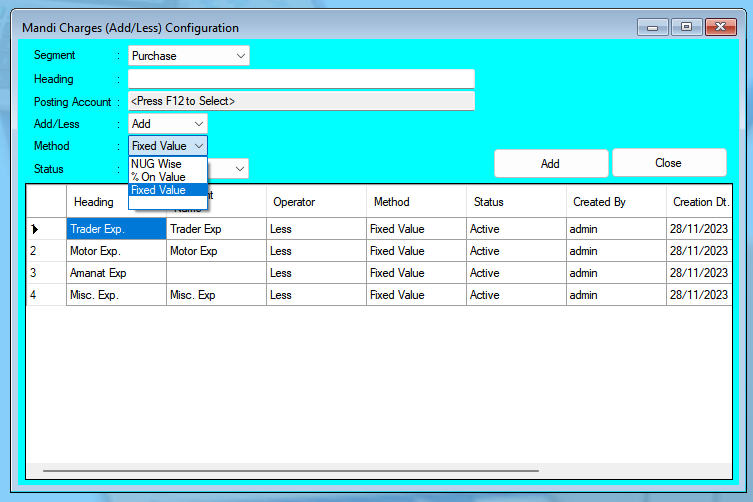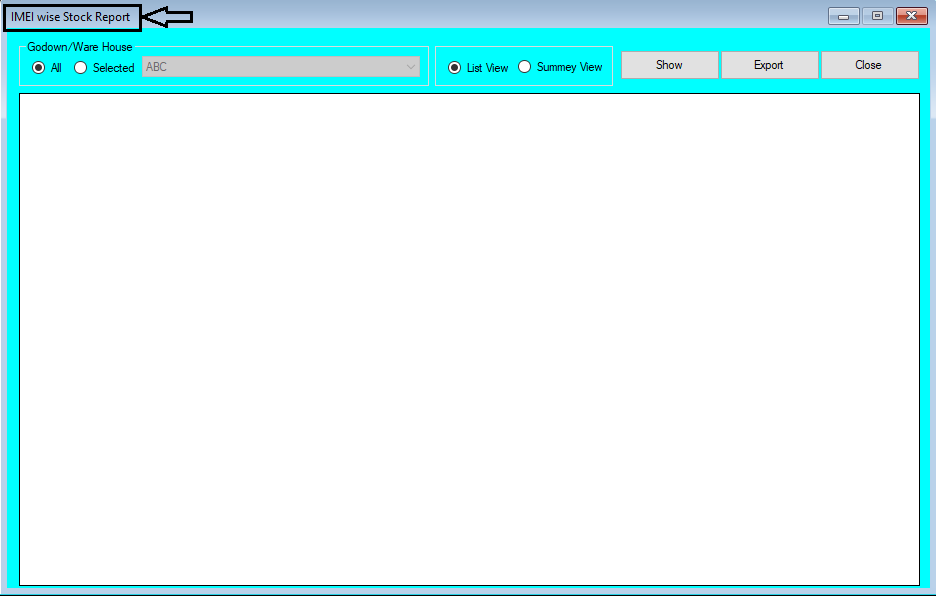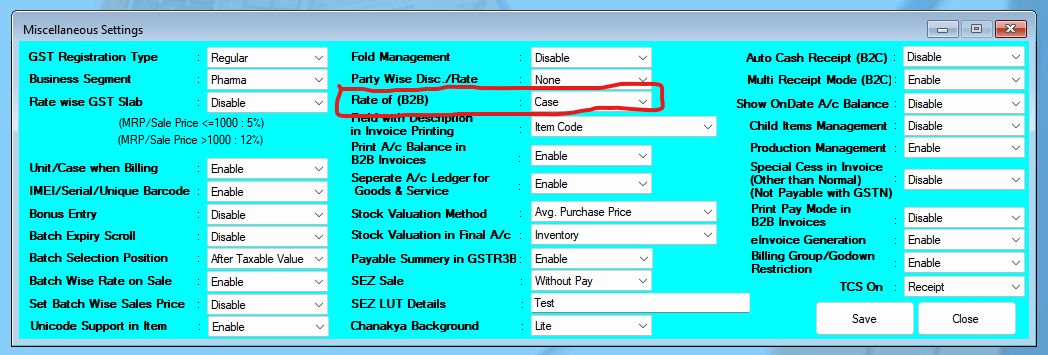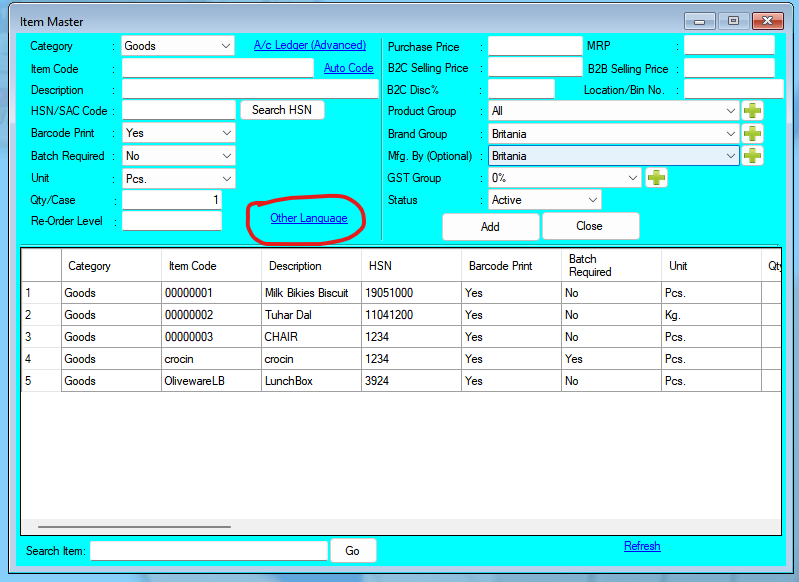Chanakya ERP Introduces AI-Powered Purchase Invoice Import for Seamless Data Entry (Updates Released in New Version of Chanakya ERP 1.1.7.0)

Updates Released in New Version of Chanakya ERP 1.1.7.0 Chanakya ERP Introduces AI-Powered Purchase Invoice Import for Seamless Data Entry Managing purchase invoices just got easier with Chanakya ERP’s latest AI-powered feature! Say goodbye to manual data entry and hello to effortless automation. With this new enhancement, you can directly import purchase entries from PDF, images, or CSV files—saving you time, reducing errors, and streamlining your workflow. How Does It Work? Using AI to import purchase invoices in Chanakya ERP is simple and efficient. Follow these easy steps: Step 1: Click on "Import Purchase using AI" Navigate to the Purchase section in Chanakya ERP and click on the "Use AI to Import Invoice" button. This will open the AI-powered purchase import window. Step 2: Select Your Purchase Invoice File Choose your invoice file in PDF, image, or CSV format. Once selected, click on "Read File with AI" to allow Chanakya ERP’s AI engine t...