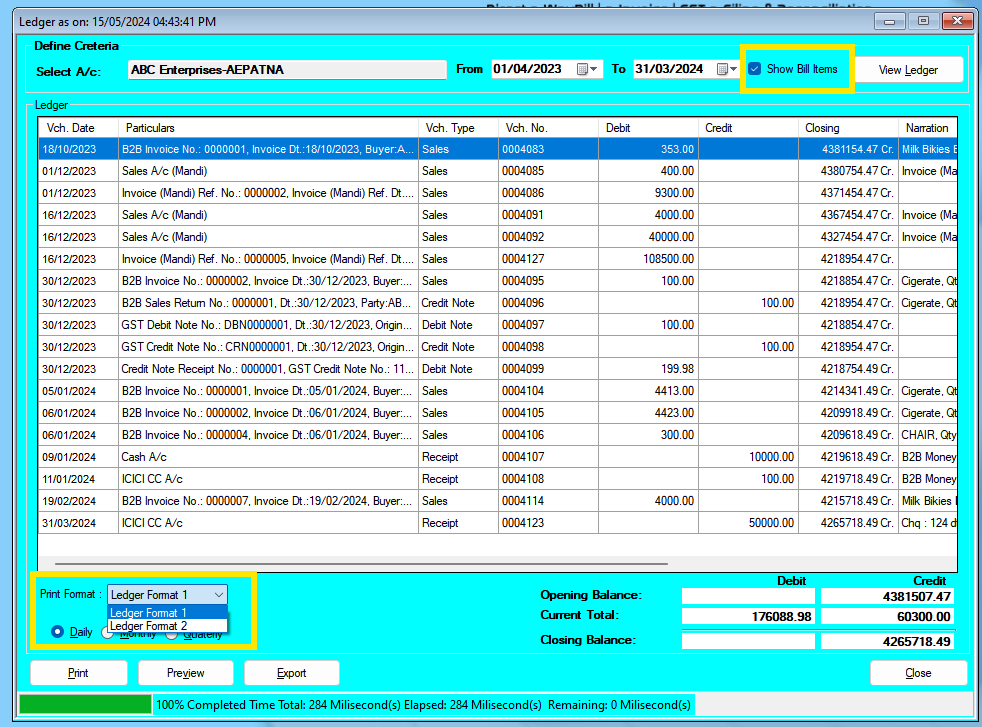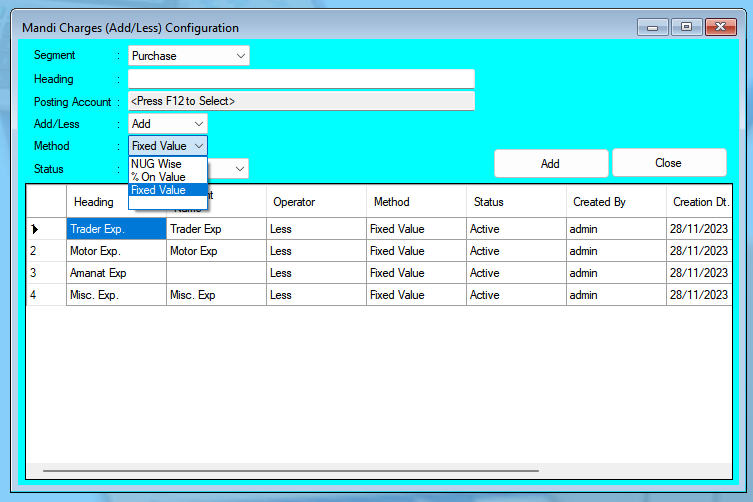Updates Released in New Version of Chanakya ERP (1.1.6.5 - 1.1.6.8)
Updates Released in New Version of Chanakya ERP (1.1.6.5 - 1.1.6.8) 1.1.6.5 New Changes in GSTR 2B implemented. Real Time Godown Wise Stock can be checked. (Settings available Misc. Settings.) 1.1.6.6 P.O. No. & P.O. date can be entered in Sales Order. Additional Details of Items can be entered in Sales Order. BackOrder (Auto Re-Order generation of Pending items in Sales Order during Invoice & Challan generation) feature added (Settings available in Misc. Settings.) Import Sales Order feature added (Master Menu) 1.1.6.7 Additional Details of Items can be entered in Challan. 1.1.6.8 Multiple Discount (Item Wise & Overall at Footer before GST) can be entered in Purchase Auto Pre Sales batch rate during Sales Return B2B And many internal security, windows compatibility & performance improvement. For More Query/Support, Feel free to Generate Ticket or Call us on +91 8447740155 Thank You !