Invoice B2C Vehicle Master Help Guide
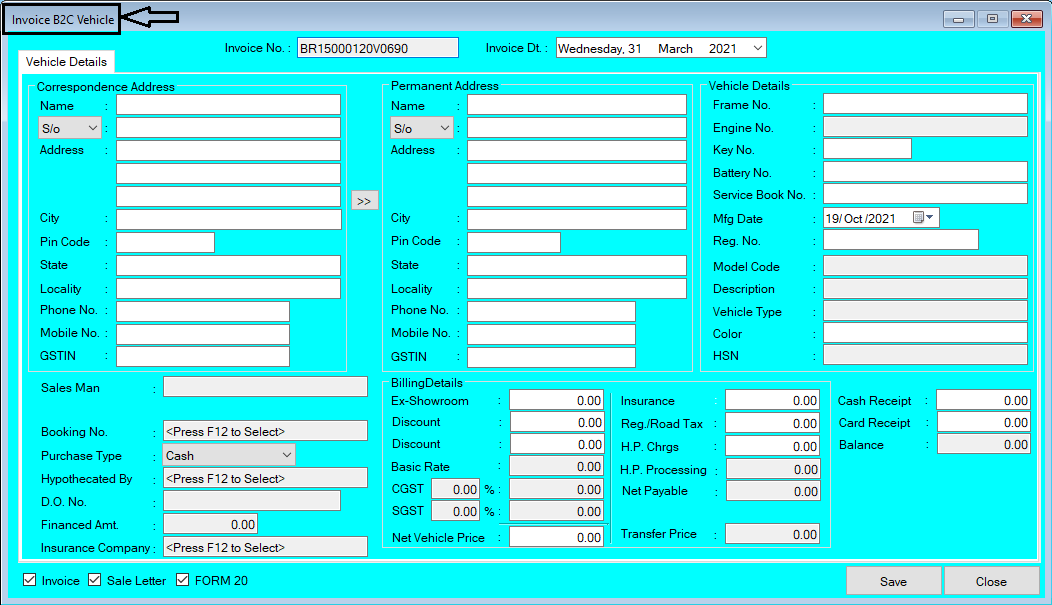
How To Create/Modify/Cancel Invoice B2C Vehicle in Chanakya ERP Create Invoice B2C Vehicle Bill Click on Inventory Vehicle Menu Click on Invoice B2C Vehicle A new window will popped up Correspondence Address :- Fill Complete Address of Customer with Proper Mobile/Phone Number Permanent Address:- If Permanent Address is Same as Correspondence Address then Simply Click on ">>" Key to fetch the details Vehicle Details:- In Vehicle details, You will Find the information of Vehicle Frame Number:- Press "F12" to Select Frame Number of vehicle i.e., to be sold Engine Number:- Engine Number will be Fetched with Simply Selecting Frame Number. Key Number:- Key Number will be Mentioned (If Needed) Battery Number:- Enter the Battery Number (If Needed) Service Book Number:- Enter Service Book Number (if Required) Mfg. Date:- Enter the Mfg. Date Reg. No.:- Enter Reg. No. Model Code:- Model code will be fetched with frame Number Description:...
