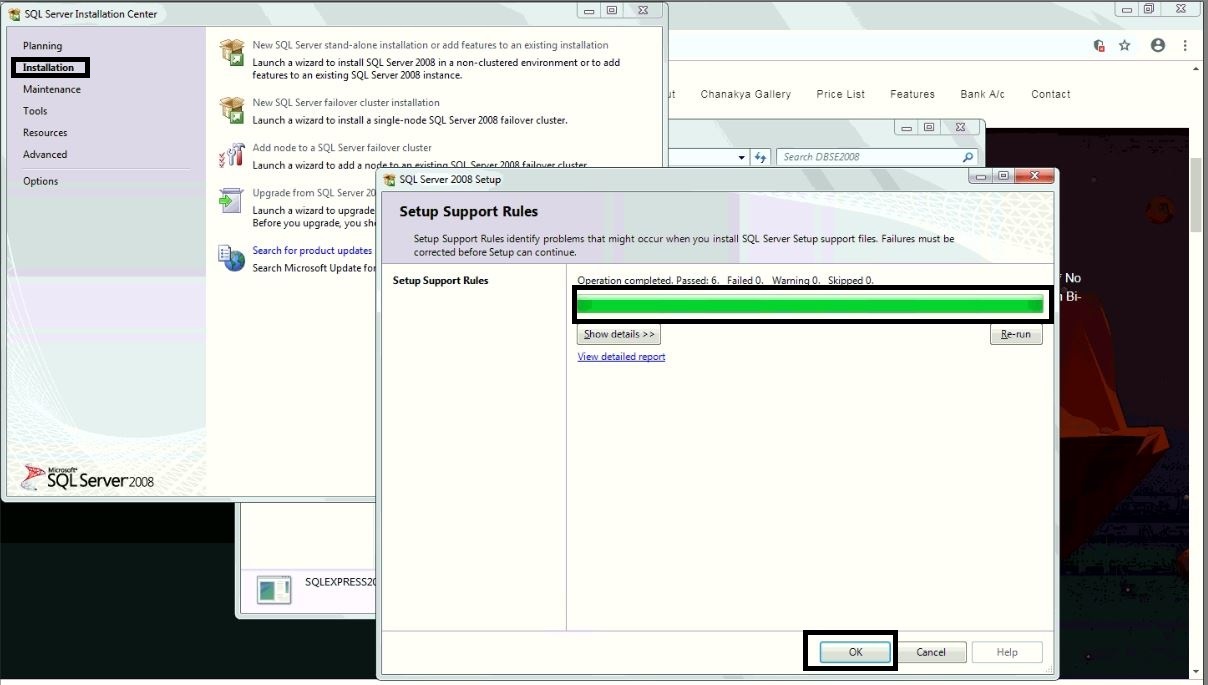Misc. Settings Help Guide

How to Configure Extra/Miscellaneous Settings in Chanakya ERP Miscellaneous settings Click on Miscellaneous Settings in Tools Menu to open Miscellaneous Settings (as shown in below image) In Miscellaneous settings you will get various options according to your Firm/Company . You can Enable/Disable according to your need while using software for first time. Note: Whenever you are making Some Changes in Misc. Setting then You have To First Restart your Software (Logout and Login Again), then only Setting made will be Visible to Software GST Registration Type :- Firm/company can select GSTIN type Regular :- If Registered in Regular type, Select Regular Composite :- If Registered in Composite type, Select composite. Business Segment: - Select Business Segment Others :- Select other segment for all Business Type ( Except Pharma) Pharma :- Select Pharma for Medicine Businesses Restaurant:- Select Restaurant for Restaurant Business ( KOT & Table w...