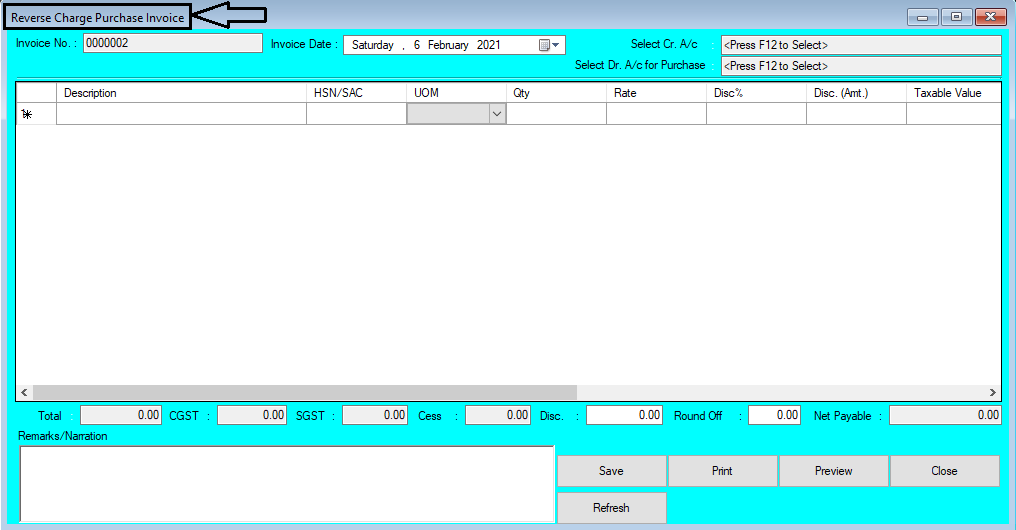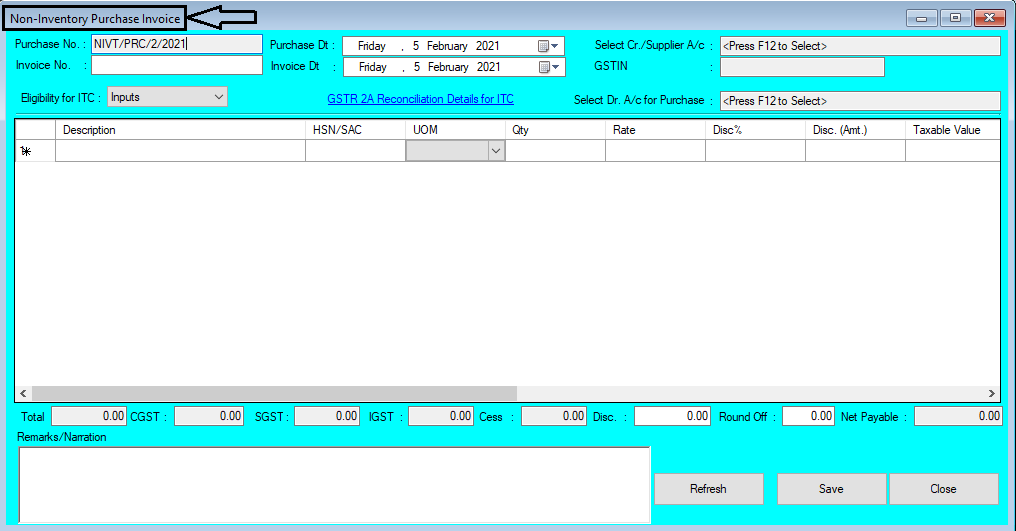Serial/IMEI/Barcode Number Generation Help Guide
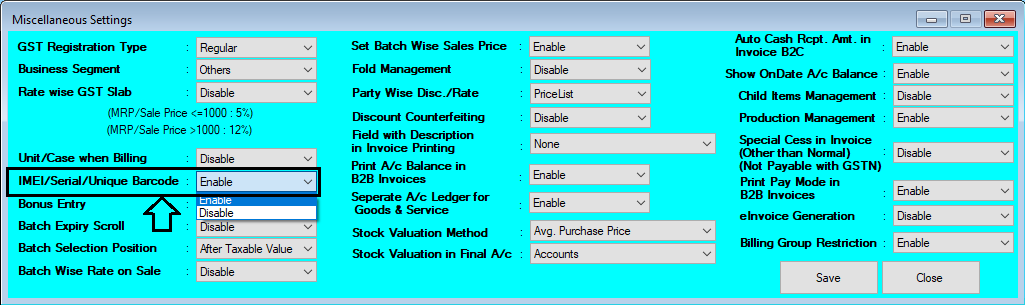
How to Generate Serial/IMEI/Barcode Number in Chanakya ERP First You have To Enable the Settings from "Tool Menu" Go to "Misc. Settings" Go for "IMEI/Serial/Unique Barcode" Option Select "Enable" Click on Save Button And Re-login your Software to Enable those Settings Go to "Inventory" Menu Open "Purchase Window" Select the Item for Purchasing and Enter the Quantity Press "F12" on Quantity Column to Open "Serial No. Entry" Column as Shown Below in Image Select the Segment You Want to Generate (Serial/IMEI/Barcode) You can Find Two way to Generate Serial/IMEI/Barcode Number Manual Entry defines you to Enter Manual Barcode/Serial/IMEI Number in Below Column Automatic Generation will Generate Barcode/Serial/IMEI number Automatic , for Each Quantity you are Purchasing By Clicking on Automatic Generation , Barcode/Serial/IMEI Number will be Auto Generated Barcode/Serial/IMEI Will be arranged in S...