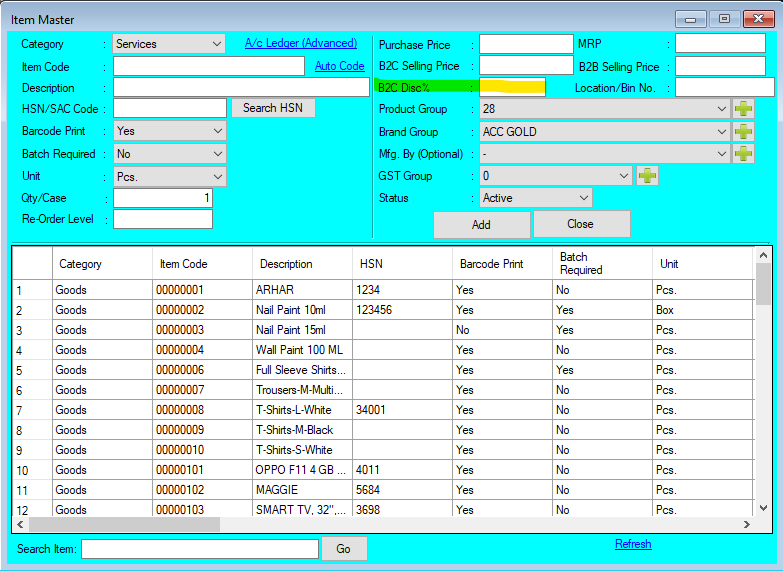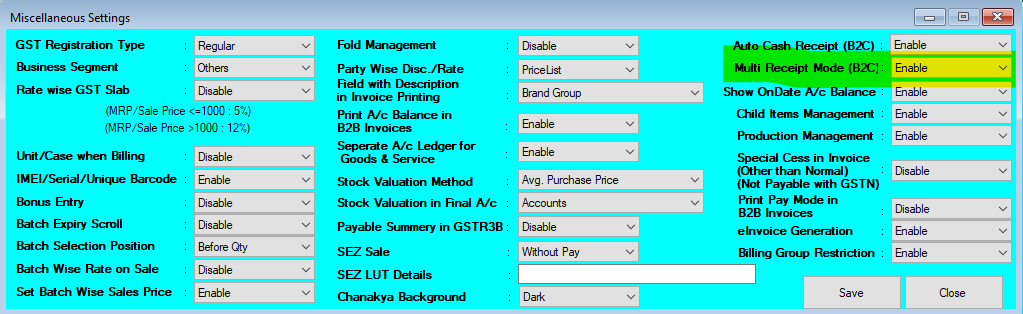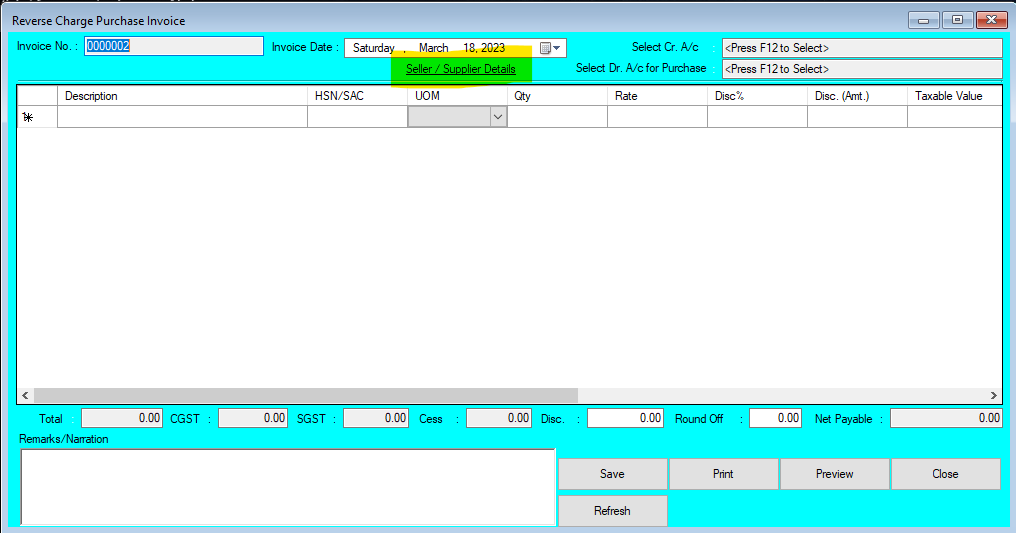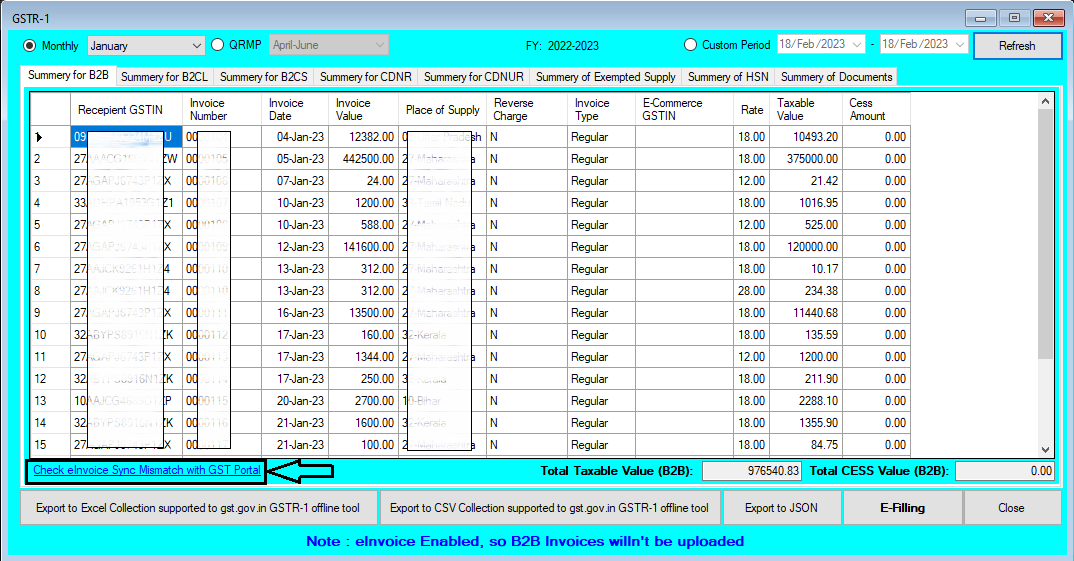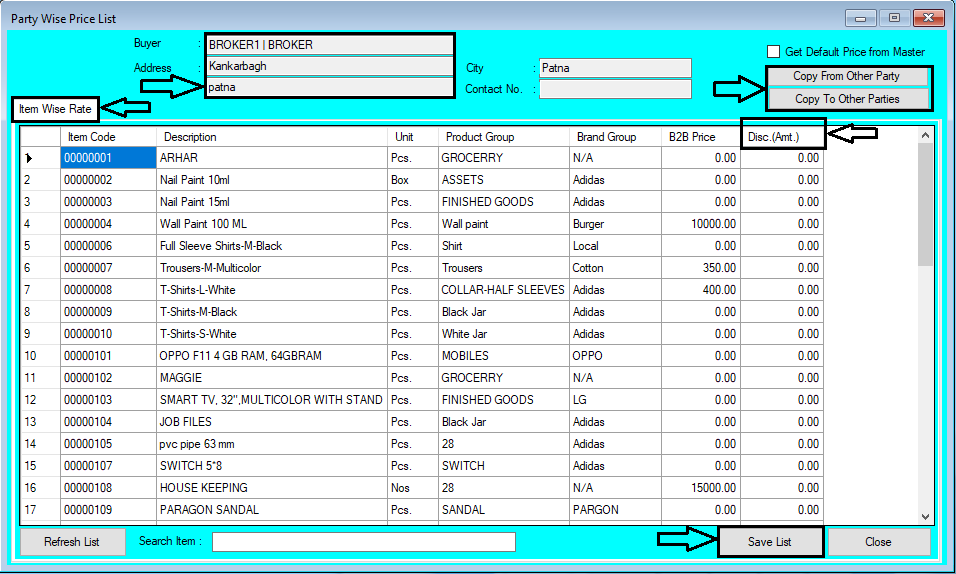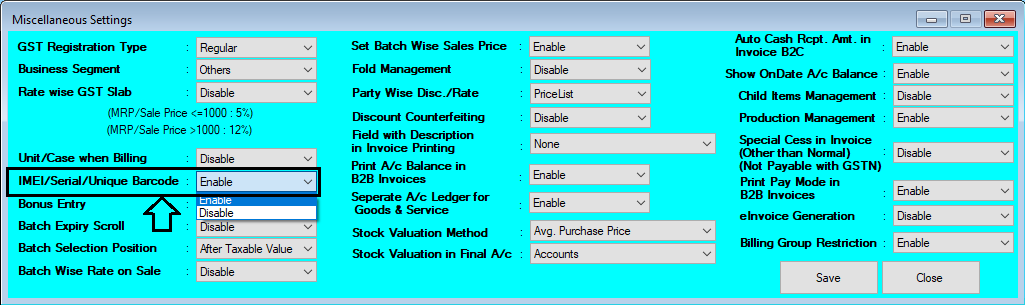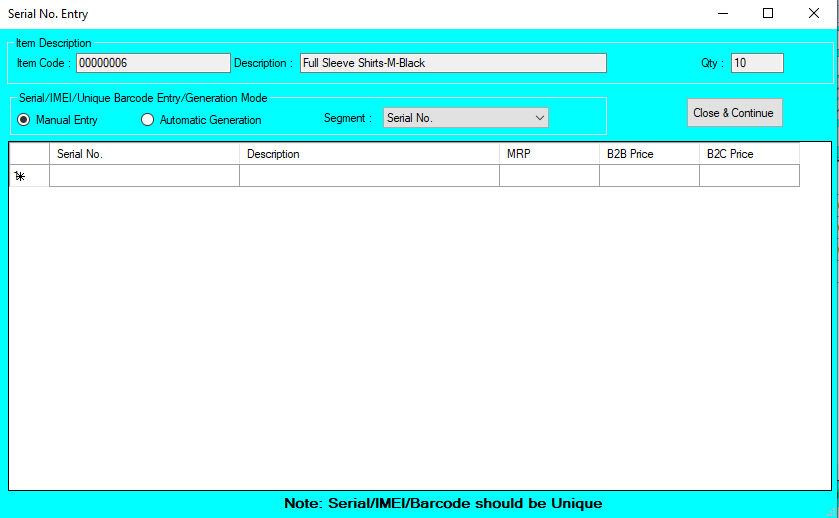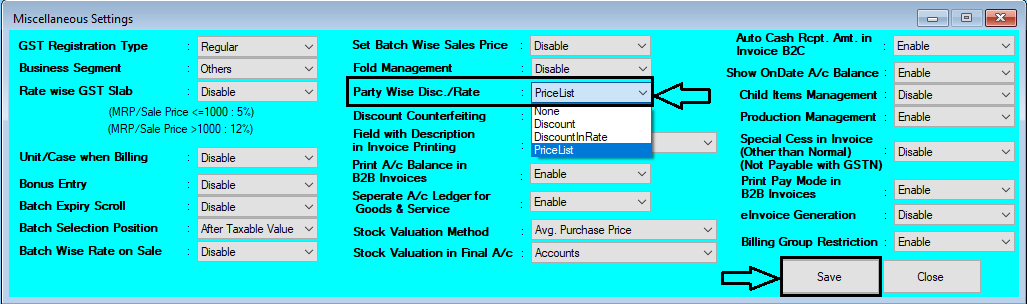IMEI/Serial/Unique Barcode Wise Stock Report Help Guide
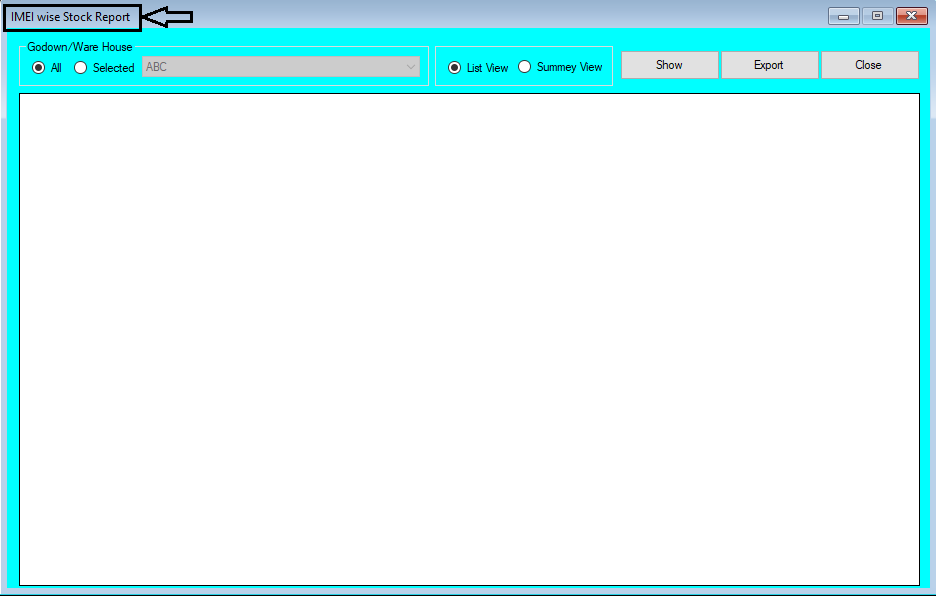
How to Check Report of IMEI/Serial/Unique Barcode in Chanakya ERP IMEI/Serial/Unique Barcode Wise Stock Report Click on IMEI/Serial/Unique Barcode Stock Details By Default All Godown will be selected You can Filter according to Multiple Godown wise stock Filter according to List View or Summary View Wise Click on the Show Button to View all the Report For Summary Wise Report, Click on Summary View Brand Wise Details will be fetch with Ageing Details also For More Query/Support, Feel free to Generate Ticket or Call us on +91 8447740155 Thank you !