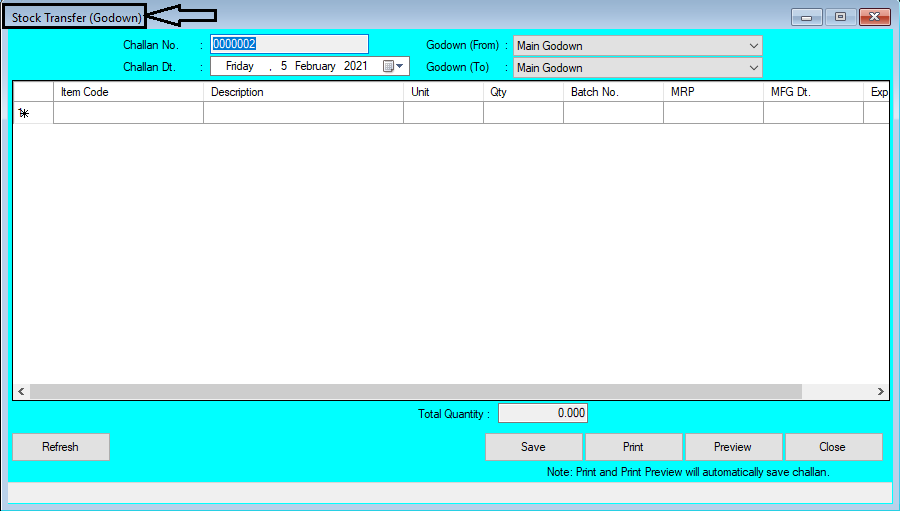Stock Transfer (Godown) List Help Guide

How to Check Report of Stock Transfer (Godown) List in Chanakya ERP Stock Transfer ( Godown) List Click on Stock Transfer (Godown) List in Reports Menu to open Stock Transfer (Godown) List option (as shown in below image) You can find Two Filter option i.e., Challan Summary & Item Summary Wise which can be sorted according to Period of Date , as shown in below image By Filter of Challan Summary , with Selection of Period of Date and Click on Show button as shown in below image By Filter of Item Summary , with Selection of Period of Date and Click on Show button as shown in below image Stock Transfer (Godown) List (Challan Summary and Item Summary Wise) can be Exported in Excel and Text format and send an Email Attachment , For more details of Export of file please go through our Export Reports B...