Chanakya ERP Update Release 1.1.2.0
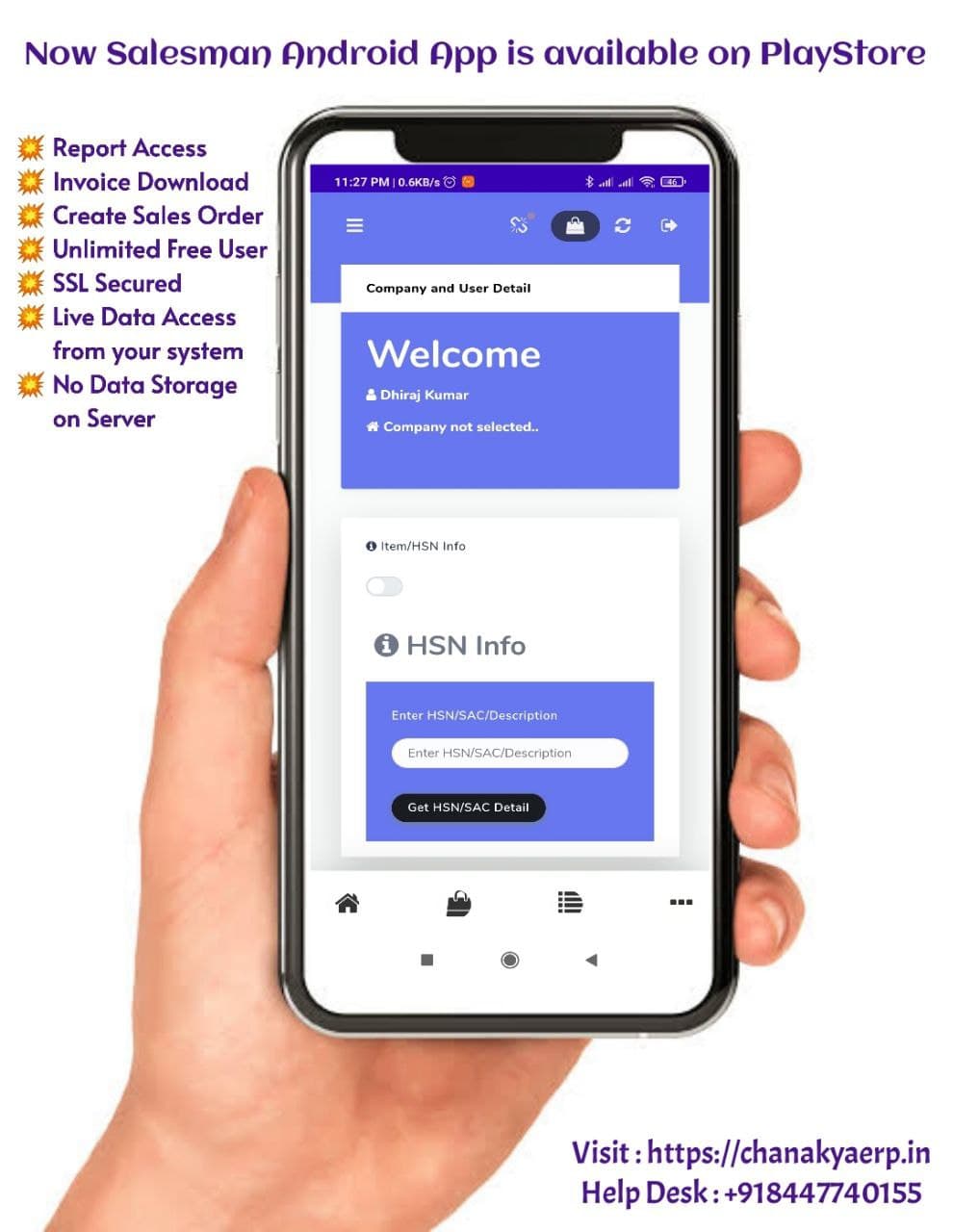
Features Updated in Chanakya ERP Salesman Android App is Now Available on Google Play Store . Sync all our data and Go online, With hassle free Online Ordering Generate Sales Order from Customer Location and Sync Sales Order at your Billing Location and Send Invoices on Whatsapp of Customer, in a single Click. Click on the Link Below to Download ChanakyaERP Online Data Access App. https://play.google.com/store/apps/details?id=in.chanakyaerp.online You can also Send App link on Whatsapp For More Query/Support, Call us on +91 8447740155 Thank You !

