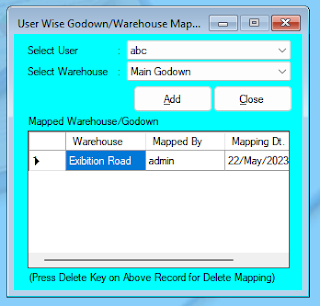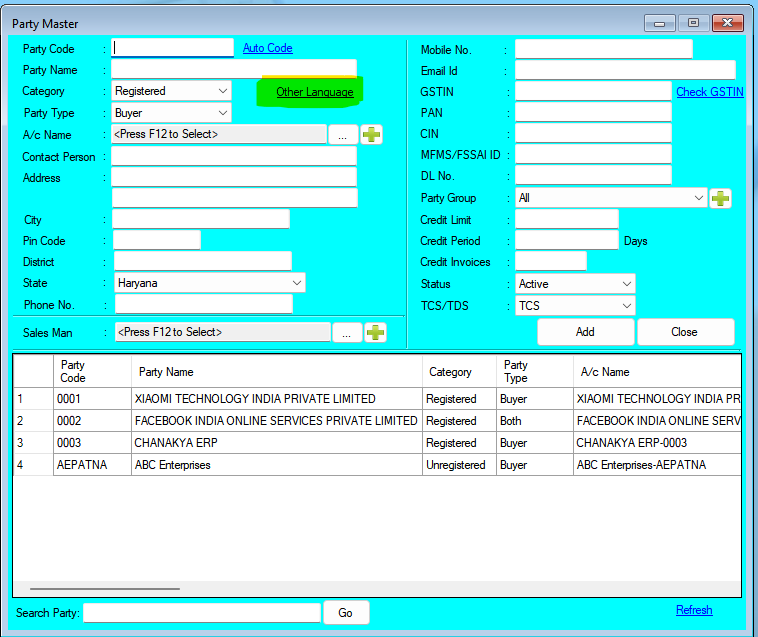Chanakya ERP Update Release 1.1.4.4
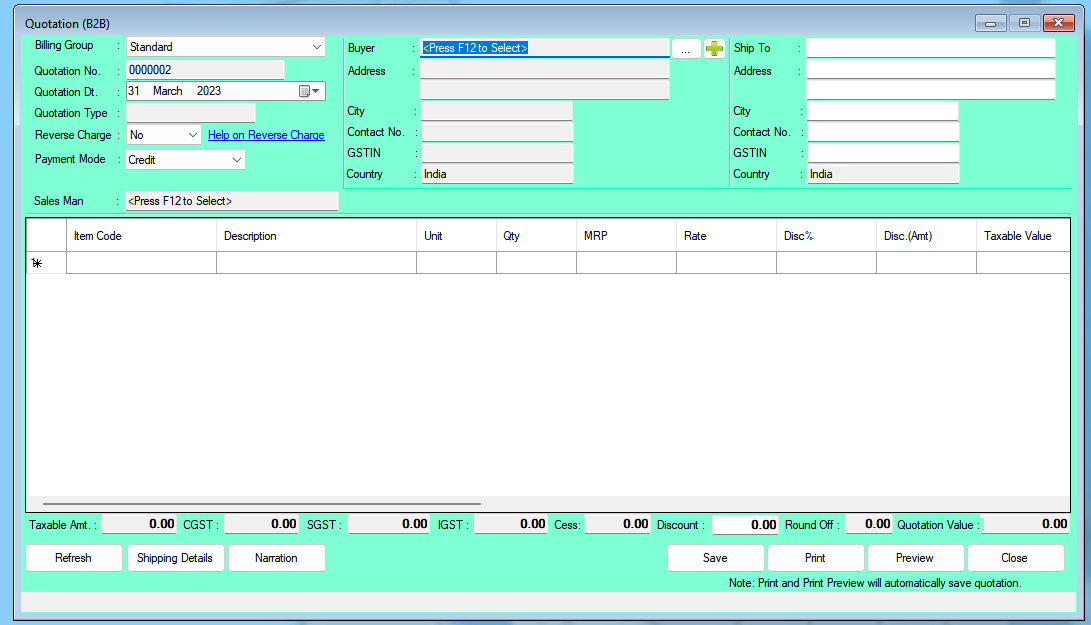
Updates Released in New Version of Chanakya ERP (1.1.4.4) Option for Generate Quotation of B2B Party. Sales Order can be generated using Quotation. Proforma Invoice can be generated using Quotation or Sales Order. Invoice B2B can be generated using Quotation or Proforma Invoice. For More Query/Support, Call us on +91 8447740155 Thank You !