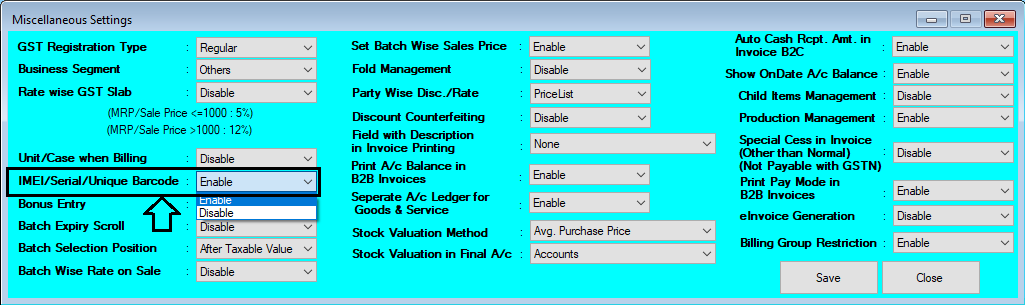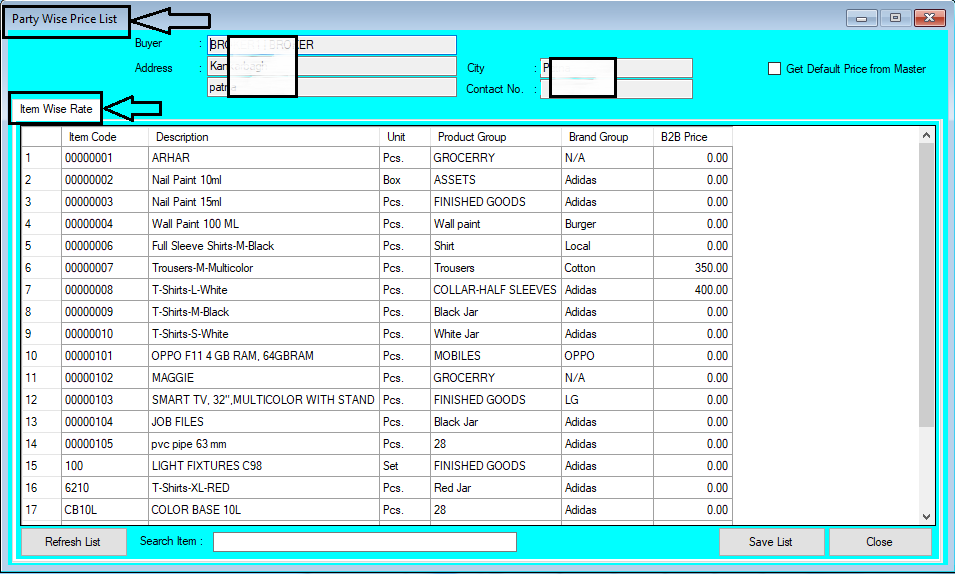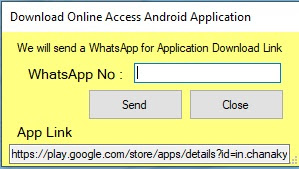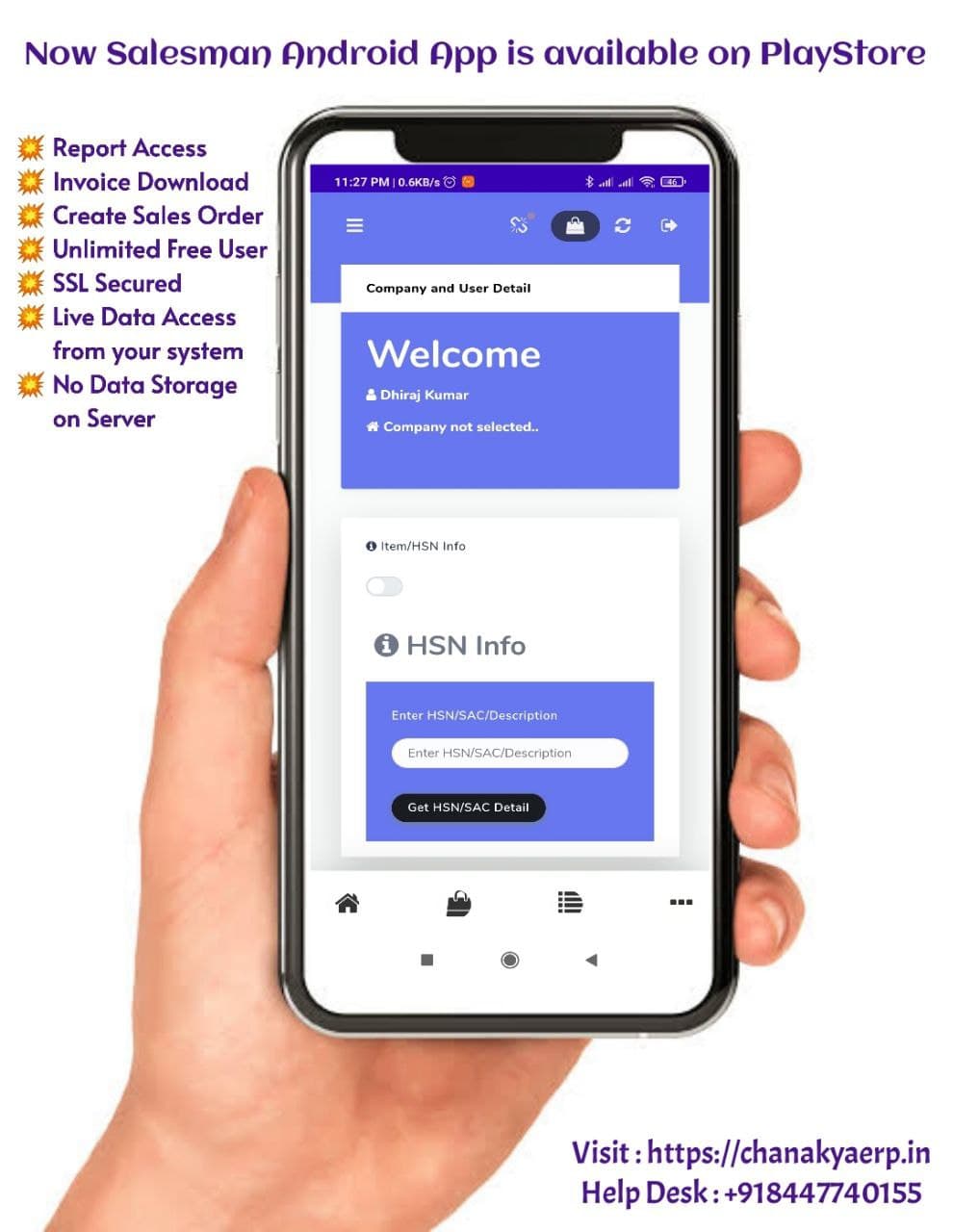Multi Receipt Mode in Invoice B2C Help Guide

How to Enable Multi Receipt Mode in Invoice B2C in Chanakya ERP Go to "Tools" Menu Click on "Misc. Settings" Enable "Multi Receipt Mode (B2C)" Click on "Save" Button Logout and Login Again in Software to Implement those Settings Click on "Tools" Menu Go to option "Multi Receipt Mode Settings (Invoice B2C)" Create Mode of Payment (e.g., Google Pay, Phone Pay, Paytm, Swipe Machine, etc.) Select the "Settlement A/c" through Accounting Group (e.g., Bank Account, Current Assets) Click on "Add" Button All your Mode will be added below Go to "Inventory" Menu Click on "Invoice B2C" Make any Invoice B2C, and Click on Save , Print or Preview Button "Receipt Mode" will open in Pop-Up Window Enter the Amount in which Mode you have Received Click on Ok button Note:- You can also Check Refund Balance or Due Balance on the Same Window Now you don't have to Calculate the Remainin...