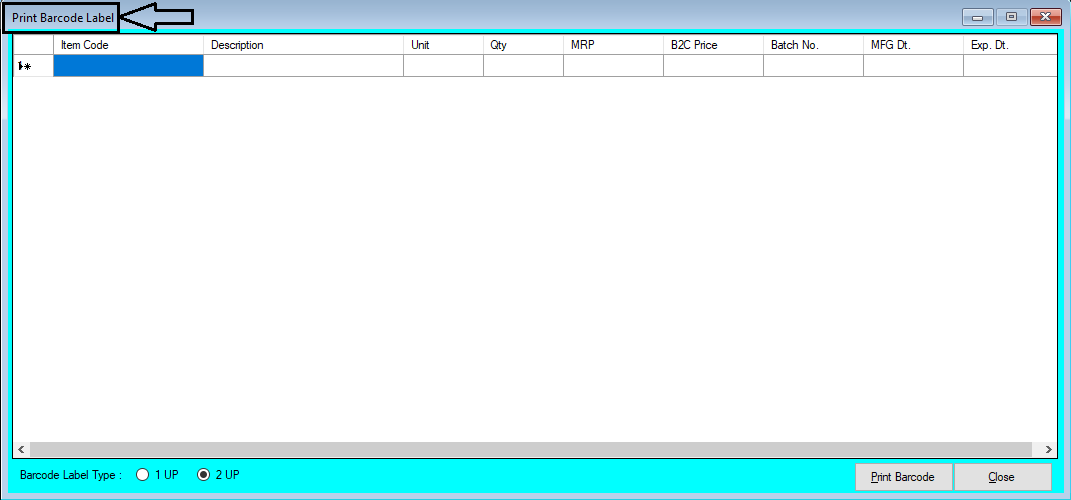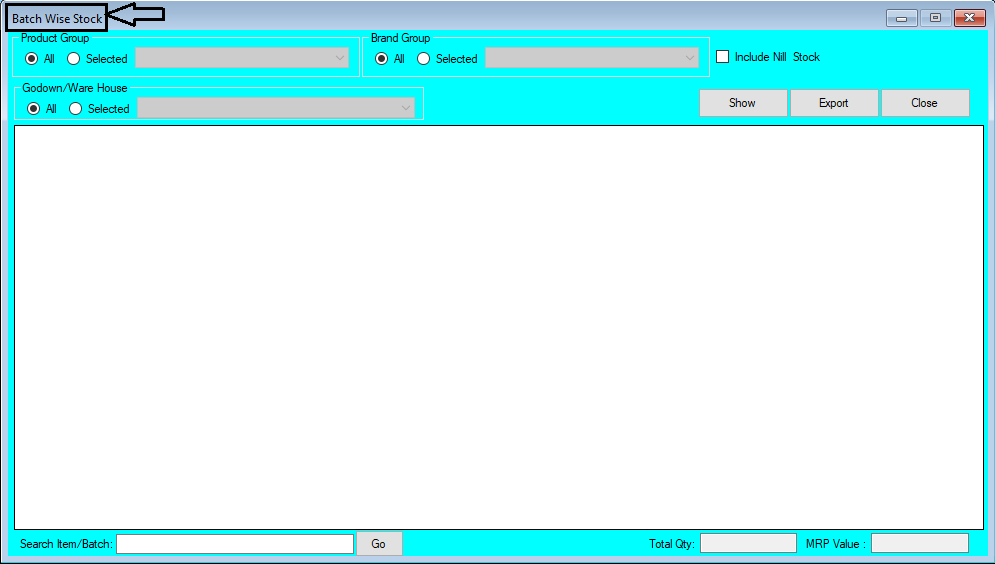E-Way Bill Help Guide

How To Create/Print E-Way Bill in Chanakya ERP without Login To Government Portal Create E-Way Bill E-Way Bill will be created while Invoicing B2B Sales After adding all the Item in Invoice B2B , You can continue for E-Way Bill Process Click on E-Way Bill details to open a Pop-Up window , in which you will find E-Way Bill settings, as shown in below image Note:- Buyers Details should be Correctly Added Including Pin code,Complete Address and GSTIN Number. Click on Generate E-Way Bill "Yes" Click on E-Generate "Yes" Select Transport Mode ( Road, Rail, Air, Ship ) Enter Distance ( Distance between Two Pin code ) between Suppliers & Buyers, If Distance not Known then Simply Left "0" there, (if the Pin code matches the database of Government then Distance will be automatically Calculated during generating E-Way Bill) , as shown in below image There are 2 Module in E-Way Bill , First One is Part-A and the Second One is Part-B In Part-A, If Shipment is...