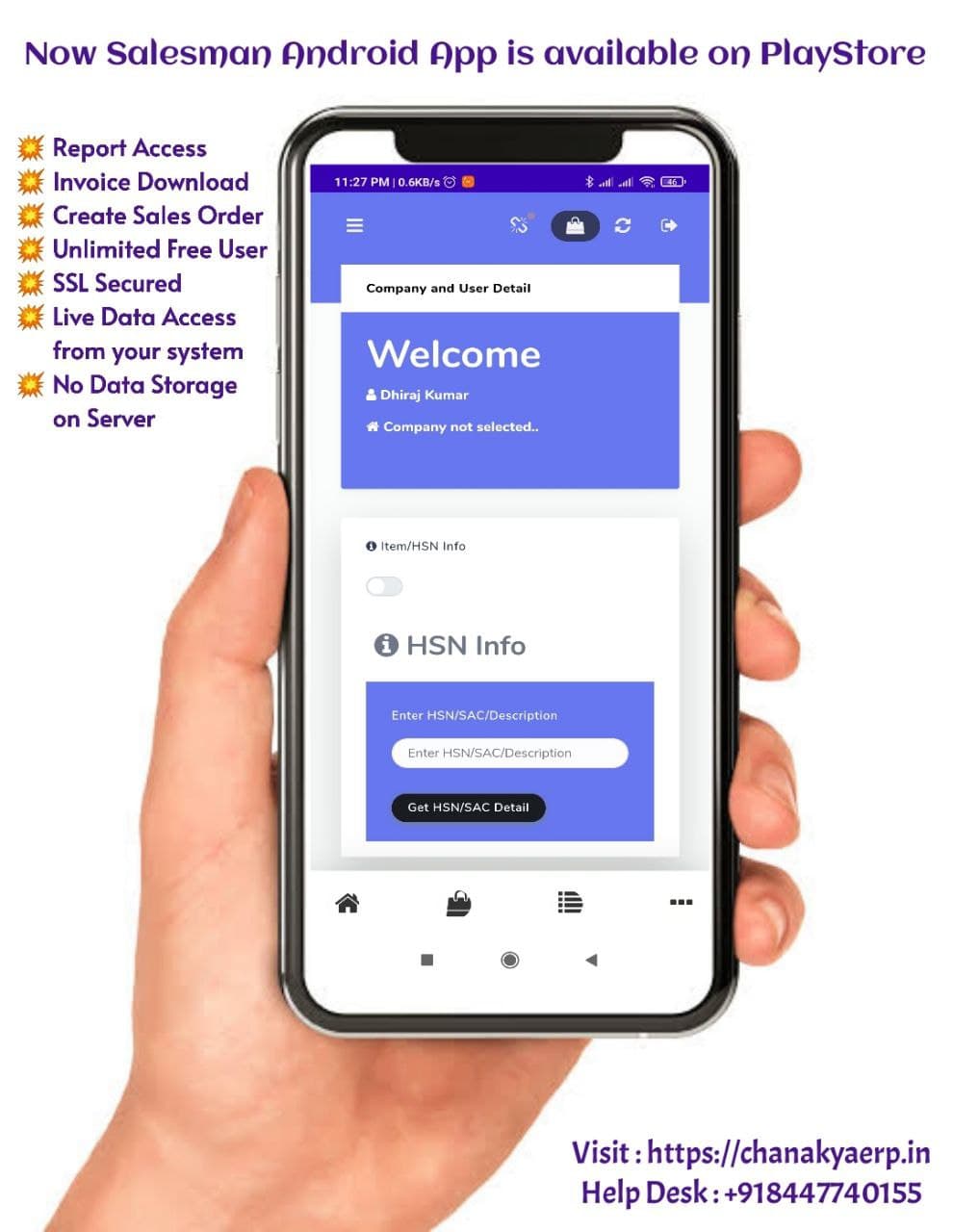Sales Order Generation through Mobile App Help Guide
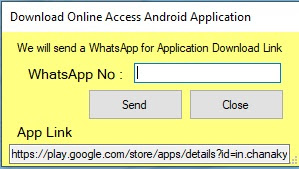
Sales Order Generation through Mobile App of Chanakya ERP Sales Order through Mobile App Salesman can Generate Sales Order through Mobile App Create Online User and Link User as Salesman (If Applicable) Send Mobile App Link on Whatsapp of Salesman through Chanakya Software in a Click Just Enter Whatsapp Number and Click on Send Button Send a "Hi" Message on Same Number and Click on the Link to Download the App. Click on the below Link to download Mobile App https://play.google.com/store/apps/details?id=in.chanakyaerp.online After Downloading Mobile App, Create Online User for Mobile Access and you can Link Salesman to respective Online User (If User is Salesman) Click on link to see How you can Create Online User . Enter User Name and Password to Login to Mobile App After Login , You can see the front Panel of Mobile App At Above( Indicated in Below Picture left Side ) You can see that that...