Balance Sheet Help Guide
How to Check Balance Sheet in Chanakya ERP
Balance Sheet (Consolidated)
- Click on Balance Sheet in Accounts Menu to open Balance Sheet option (as shown in below image)
- By default "Consolidated" details will be Processed according to till Date option, where you can see Net Profit, Current Liabilities, Current Assets on one side and Cash in Hand, Closing Stock and Difference in opening Balance on other side (as shown in below image)
- Press "F12" Key on Net Profit, to open Profit & Loss A/c with consolidated details, as shown in below image
- Press "F12" Key on Gross Profit b/f, to open Trading A/c with consolidated details, as shown in below image
- Press "F12" Key on Purchase A/c (Any Particulars you can select, to open that particular account ledger), to open Purchase A/c with consolidated details, as shown in below image
- Press "F12" Key on Purchase A/c ,Purchase A/c ledger will be open with details, as shown in below image
Balance Sheet (Detailed)
- Select "Detailed" Button and Click on "Refresh" Button, as shown in below image
- After Clicking on Refresh Button the Detailed Balance Sheet will be displayed, as shown in below image
- Press "F12" Key on Current Liabilities, to open Balances of Current Liabilities of Suppliers in Detailed, as shown in below image
- Press "F12" Key on Any Suppliers (Any Row you can select, to open that particular account ledger), to open Party/Suppliers A/c in Detailed, as shown in below image
- All Sub Group/Group Balances are Exportable in Excel format and Send as an Email with Attachment File, as shown in below image
- Press "F12" Key on Party/Supplier A/c, A/c ledger will be open with details, as shown in below image
For More Query/Support, Feel free to Generate Ticket or Call us on +91 8447740155
Thank You !





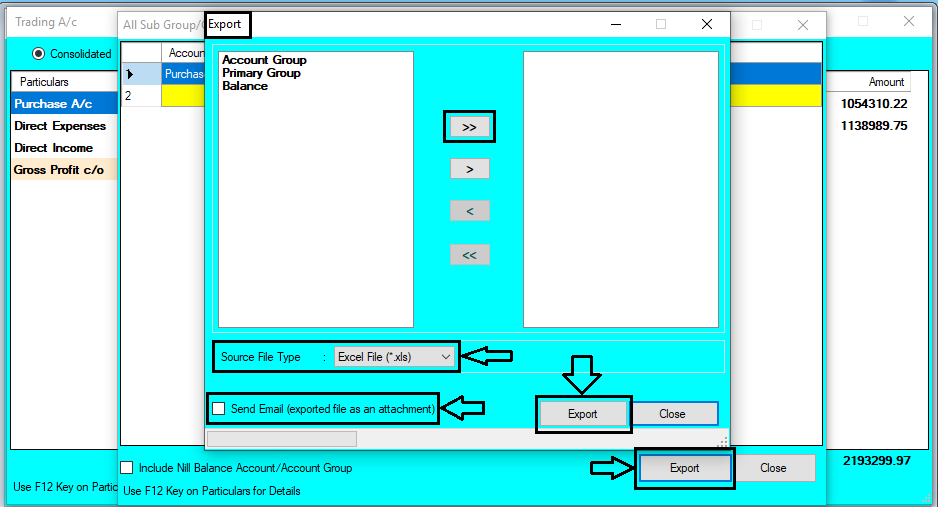









Comments
Post a Comment