Document Number Settings Help Guide
How to Set Document Number for Invoices/Vouchers in Chanakya ERP
Document Number Settings
- Click on Document Number Settings in Tools Menu to open Document Number Settings (as shown in below image)
- While Clicking on Document Column you will get Multiple Document option, Select Document/Invoices/Vouchers to Set Bill Number (Prefix, Suffix, Digit in Number and Number Start From) as shown in below image
- Select Document/Invoices from Drop-Down Menu, you can also Add Prefix and suffix with Total Digit in Number (Increase/Decrease according to your need) and Number starting format, you can also view the changes being done at below (In Middle) the same window (as shown in below image)
- You can also Select Number Mode option, you can Set Number Mode to Continuous Number (which will indicate your number in serial wise throughout software entry) as shown in below image
- Set Number Mode to Daily Revised Number (which will Revised your number on daily basis) For Example- If you have billed Today 10 Invoices (From 1 To 10) then next day/Tomorrow it will again start from 1
- Set Number Mode to Monthly Revised Number (which will revised you bill/invoice number on monthly basis) For Example- If you have billed/invoiced 1000 (From 1 To 1000) bill in December month then in January Month the bill/invoice number will again start from 1
- In Daily Revised Number (Number Mode) we suggest you to Select Prefix as "Day" or "C-Day" so that Day will be indicated first then after Number will be identified, as shown in below image
- In Monthly Revised Number (Number Mode) we suggest you to Select Prefix as "Month" or "C-Month" so that Month will be indicated first then after Number will be identified, as shown in below image
- In Continuous Number (Number Mode) we suggest you to Select Prefix as according to Document you are Trying to set their Format, like as shown below
- Purchase:- "PUR/001"
- Invoice B2B:- B2B or Company short name like (Shree Ram Enterprises- "SRE")
- Invoice B2C:- B2C or Some short name like (Shree Ram Enterprises- "sre/b2c")
- Payment Voucher:- "PYMT"
- Receipt Voucher:- "RCPT"
- Contra Voucher:- "CNTR"
- Journal Voucher:- "JRNL"
- Credit Note Voucher:- "CN"
- Debit Note Voucher:- "DN"
- Purchase Voucher:- "PURV"
- Sales Voucher:- "SALV"
- All other Documents Number can be set According to their Short name as in Prefix, After Using Prefix use "/" (Back Slash) and Then Number Basically Four to Five Digits
For More Query/Support, Feel free to Generate Ticket or Call us on +91 8447740155
Thank You !




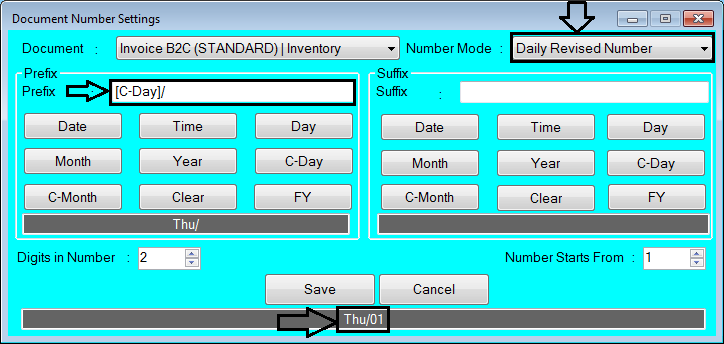




Comments
Post a Comment