Production/BOM Setting Help Guide
How to Manage Production/BOM Setting in Chanakya ERP
Production/BOM Settings
- Click on Production/BOM Setting in Tools Menu to open Production/BOM Setting option (as shown in below image)
- Press "F12" beside Finished Item List to Open Select Item Pop-Up window, where You can Select Item which you want to Add in Finished Item or Production Item, as shown in below image
- Select/Double Click on selected item to view the item in Finished Item menu, whose Production unit is to be prepared (as shown in below image)
- After Finished /Production item selection, Select BOM/Consumable Item from Item List to Prepare the Finished/Production Item (as mentioned in below image)
- Selected Item will Appear in Consumable Section, Enter Quantity of Items Required to complete One Finished Items and Click on Add button (as shown in below image)
- Consumable Items will be displayed below in the empty area, you can Add Multiple Consumable Items for the specified Finished Items, as shown in below image
- Click on Save button to see the changes made.
Stock Adjustment for Production/BOM
- Click on Stock Adjustment option in Inventory Menu to open Stock Adjustment Setting option (as shown in below image)
- Select Reason Type in drop-down Menu as Production/BOM and Ref. Date to Proceed further to add Item, as shown in below image
- Select Item from Item List whose Production and Consumable setting has been done then Add Quantity for Production and Right-Click on any Row of selected Item and select Add/Update BOM (as shown in below image)
- Consumable Items will be automatically updated and Quantity of consumable items will be automatically adjusted as shown in below image
- Click on Save button and a Successfully Saved message will be displayed on screen, as shown in below image
Modify/View production Items
- Select Ref. No. or Click"F12"on Ref. No to open the bill details and select Specific bill to Modify/View that bill, as shown in below image
- Select particular Bill to Modify/View as shown in below image
- Click on Save button to see the changes made.
For More Query/Support, Feel free to Generate Ticket or Call us on +91 8447740155
Thank You !







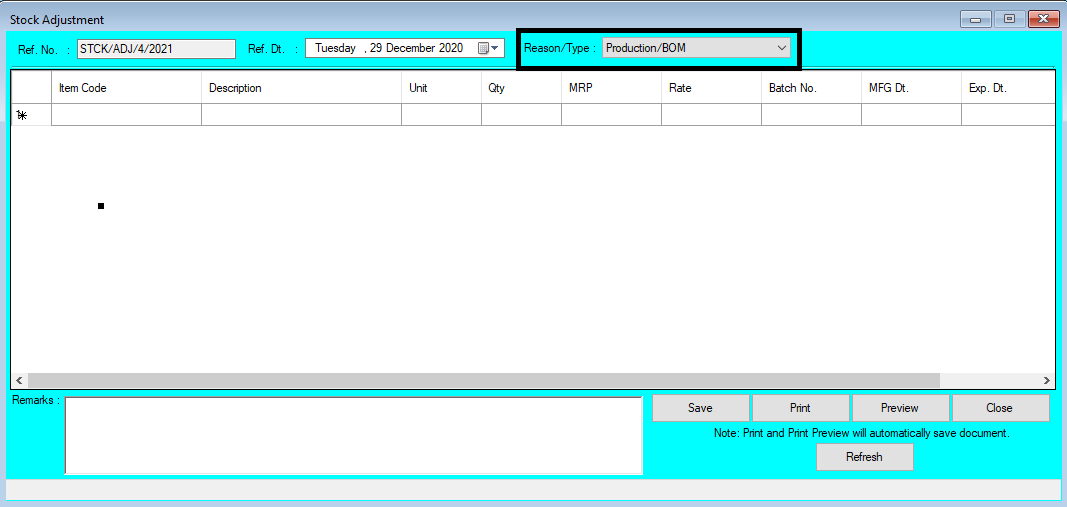







Comments
Post a Comment