Stock Adjustment Help Guide
How to Create/Modify/Cancel Stock Adjustment in Chanakya ERP
Create Stock Adjustment
- Click on Stock Adjustment in Inventory Menu to open Stock Adjustment option (as shown in below image).
- Ref No. will be Created (Automatically & Manual Setting in Document Number Settings option)
- Select Ref. Invoice Dt. (Reference Date), By Default Current date will be Selected, you can change by Clicking on it
- Select Reason for Stock Adjustment, While Clicking on Drop down Box you will get Multiple Option (Damage, Lost, Production/BOM, Purchase Return and Others) for Reason of Stock Adjustment, as shown in below image
- For Damage Product Either (Naturally or Man-Made Damaged Product) you can Adjust Your Stock in Stock Adjustment
- Remarks Box is mentioned to Add some Remarks regarding Stock Adjustment.
- Click on Save Button to Adjust the damaged Stock in Stock List, as shown in below image
- For Lost Product which is Lost During Stock Management you can Adjust Your Stock in Stock Adjustment
- Remarks Box is mentioned to Add some Remarks regarding Stock Adjustment.
- Click on Save Button to Adjust the Lost Stock in Stock List, as shown in below image
- Select Item from Item List whose Production and Consumable Setting has been done then Add Quantity for Production and Right-Click on any Row of selected Item and select Add/Update BOM.
- Consumable Items will be automatically updated and Quantity of consumable items will be automatically adjusted as shown in below image
- For Purchase Returned Product, you can Adjust Your Stock in Stock Adjustment option, Select the Item to be Returned (Items which Was Purchased through Supplier)
- Remarks Box is mentioned to Add some Remarks regarding Stock Adjustment (Like Purchase Invoice No., Party Details, Etc.)
- Click on Save Button to Adjust the Purchase Return Stock in Stock List, as shown in below image
Note:- For Other Adjustment in Stock You can Select others option in Stock Adjustment and Add Remarks in Remarks Box and Save it.
Modify Stock Adjustment
- Press "F12" Key on Ref. No. Column to Open/View Previous Stock Adjustment List, You can View all Previous Stock Adjustment List Either It is Purchase Return, Damage, Lost or Production/BOM, as shown in below image
- Select/Double-Click on Stock Adjustment List for Modification of that Particular Stock Reference No.
- You can also Search Stock Adjustment by Reference No. in Search Box option, as shown in below image
- Click on Save Button after Modification of Stock Adjustment
Cancel Stock Adjustment
- Press "F12" Key on Ref. No. Column to Open/View Previous Stock Adjustment List, You can View all Previous Stock Adjustment List Either It is Purchase Return, Damage, Lost or Production/BOM, as shown in below image
- Select/Double-Click on Stock Adjustment List to Open it In Modify Mode of that Particular Stock Reference No.
- Right-Click with your Mouse on Any Blank Area (Color Area) where you will get option for "Cancel Stock Adjustment" as shown in below image
- After Clicking on "Cancel Stock Adjustment" Button a New Pop-Up Window will open which will ask "Reason of Cancellation of Stock Adjustment" you will have to provide Reason of Cancel/Delete in Message Box, If you have to Release Reference Serial Number then Select Check Box (By default Check Box is Selected), if not then Uncheck Check Box and then Click on "Cancel Adjustment" button, as shown in below image
- You can Preview Stock Adjustment on Clicking Preview Button and Preview of Estimate can be Exported in Multiple Extension and can also be Send as an Attachment File through Email as shown in below image
Thank You !





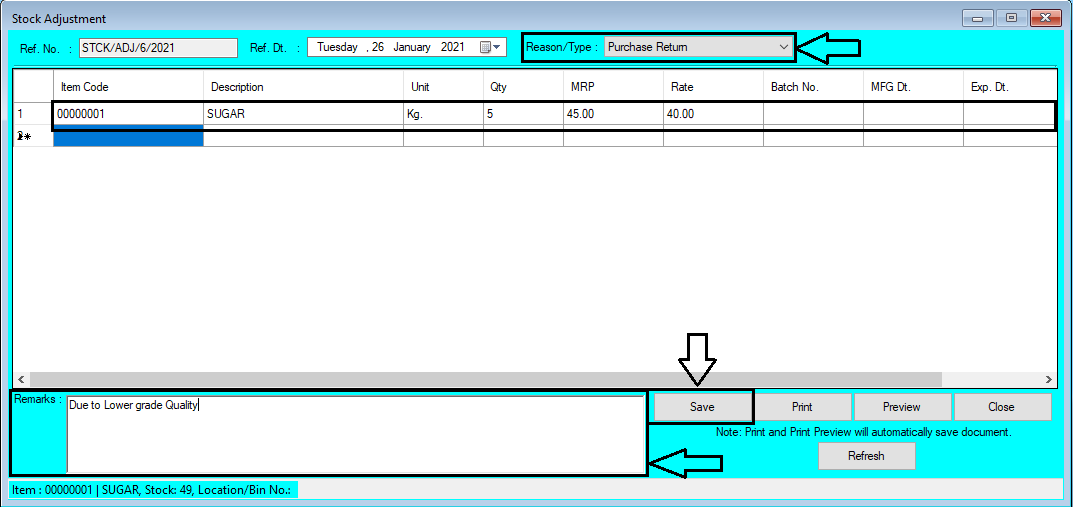








Comments
Post a Comment