Batch Wise Stock Help Guide
How to Check Report of Batch Wise Stock in Chanakya ERP
Batch Wise Stock List
- Click on Batch Wise Stock in Reports Menu to open Batch Wise Stock List option (as shown in below image)
- You Can Filter this Report in Two Ways, Product Group & Brand Group and you can select Godown/Warehouse (If your Business Contains Multiples Godown) as shown in below image
- Select Product Group "All" or "Selected" Product Group which was Created during Item Master and Godown "All" or "Selected" Godown which was created during Godown Master and Click on Show Button to View the data according to Selected Filter with Total Quantity and Total MRP Value at bottom of Window, as shown in below image
- Select Brand Group "All" or "Selected" Brand Group which was Created during Item Master and Godown "All" or "Selected" Godown which was created during Godown Master and Click on Show Button to View the data according to Selected Filter with Total Quantity and Total MRP Value at bottom of Window, as shown in below image
- Batch Wise Stock List (Product Group and Brand Group Wise) can be Exported in Excel and Text format and send an Email Attachment, For more details of Export of file please go through our Export Reports Blog, where you will get all the details of how to Export files in Excel and Text format and to Send an E-mail attachment.
For More Query/Support, Feel free to Generate Ticket or Call us on +91 8447740155
Thank You !
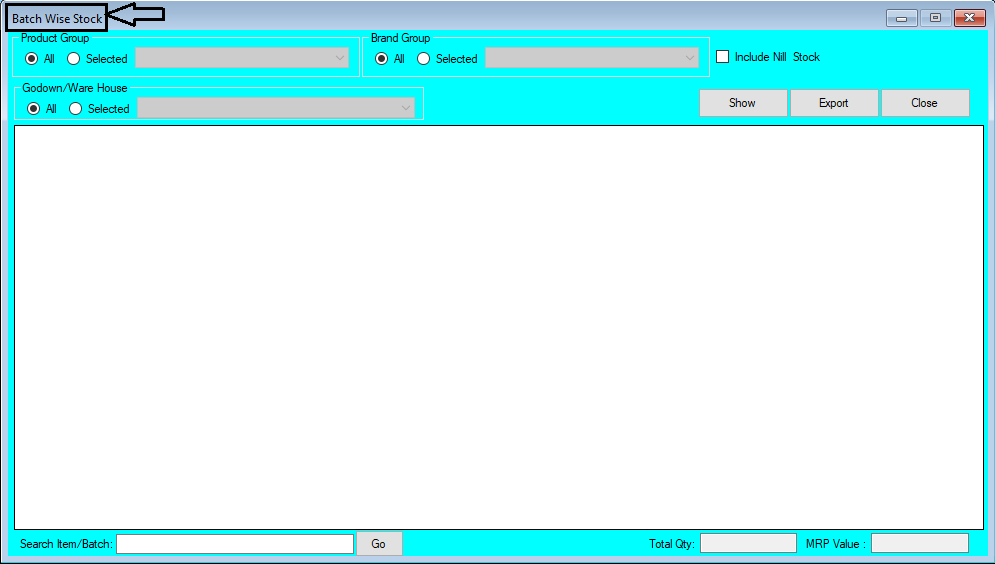






Comments
Post a Comment