Batch Expiry List Help Guide
How to Check Report of Batch Wise Expiry in Chanakya ERP
Batch Expiry List
- Click on Batch Expiry List in Reports Menu to open Batch Expiry List option (as shown in below image)
- You Can Filter this Report in Three Ways, Product Group, Brand Group & Expiry Range (Which can be set according to days to Expire) and Godown/Warehouse also you can select (If your Business Contains Multiples Godown) as shown in below image
- Click on Show Button to View the Filtered Data According to Product Group, Brand Group, Expiry Range & Godown Wise, Total Quantity with Purchase Value and MRP Value will be shown at bottom of window, as shown in below image
- You can also Search Item/Batch wise in Following Report to access the particular information regarding that Item , as shown in below image
- Batch Expiry List (Product Group and Brand Group Wise) can be Exported in Excel and Text format and send an Email Attachment, For more details of Export of file please go through our Export Reports Blog, where you will get all the details of how to Export files in Excel and Text format and to Send an E-mail attachment.
- Batch Expiry List can be Previewed and Exported in Excel and Text format and send an Email Attachment, For more details of Export of file please go through our Export Reports Blog, where you will get all the details of how to Export files in Excel and Text format and to Send an E-mail attachment
For More Query/Support, Feel free to Generate Ticket or Call us on +91 8447740155
Thank You !
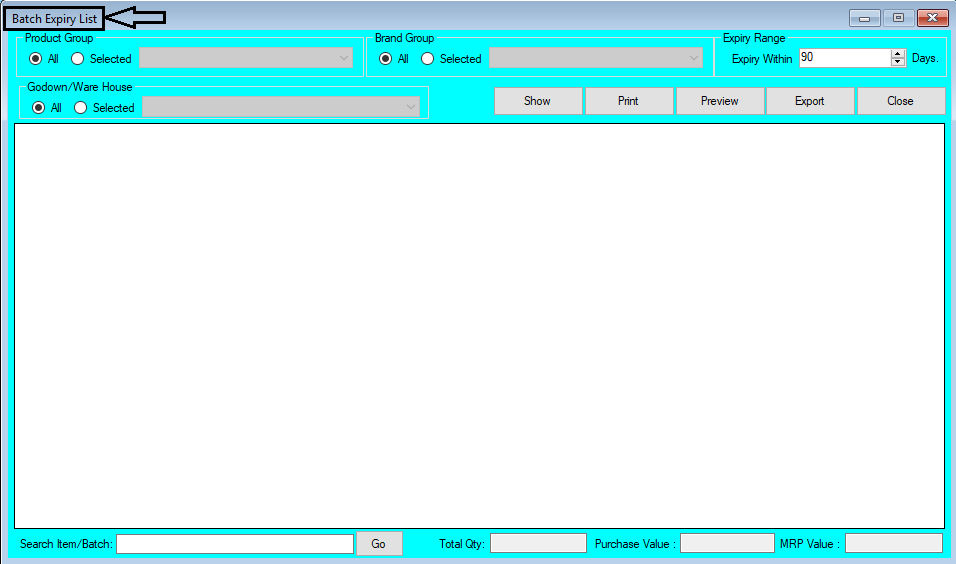







Comments
Post a Comment