Sales Return B2C Help Guide
How to Create/Modify/Cancel Sales Return B2C in Chanakya ERP
Create Sales Return B2C
- Click on Sales Return (B2C) in Inventory Menu to open Sales Return (B2C) option (as shown in below image).
- If You have Created Multiple Billing Groups then Select Billing Groups, Credit Note No. will be Created (Automatically & Manual Setting in Document Number Settings option)
- Select Credit Note Dt., the date in which Sales Return is being done by Customers
- Enter Ref. Invoice No. (Reference Invoice No.), Invoice No. which was generated during B2C Billing.
- Enter Ref. Invoice Dt. (Reference Date), which was generated during B2C Billing.
- Select Salesman details (If any Salesman Master Created), Press "F12" key to open Salesman details and Select Particular Salesman for Sales Return, as shown in below image
- Press "F12" Key or Click on Three Dot (...) to open Retail Customer List where you can Select Particular Customer for Sales Return, as shown in below image
- Select Ref. Invoice No & Ref. Invoice Date and Click on Item Code Row to Select/Double Click on Item from List, as shown in below image
- Selected Item For Sales Return will appear in a Row, Now Enter Quantity to be returned of Particular Product, with other details as shown in below image
- Balance Amount for particular Returning item will be shown and If Cash is Return to Customers then Enter Return Amount in Cash Return Box at Bottom of the screen, as shown in below image
Modify Sales Return B2C
- Press "F12" Key on Credit Note No. Column to Open/View Previous Credit Note List as shown in below image
- Select/Double-Click on Sales Return B2C List for Modification of that Particular Sales Return Credit, as shown in below image
- Selected Sales Return No. Will be Displayed in detail with Customer details and Item details which has been Selected in Sales Return B2C List, you can Edit/Modify Sales Return B2C and Save it, as shown in below image
- Press "F12" Key on Credit Note No. Column to Open/View Previous Sales Return B2C List as shown in below image
- Select/Double-Click on Sales Return B2C List for Modification of that Particular Sales Return Credit, as shown in below image
- Right-Click with your Mouse on Any Blank Area (Color Area) where you will get option for "Cancel Sales Return (B2C)" as shown in below image
- After Clicking on "Cancel of Sales Return B2C" Button a New Pop-Up Window will open which will ask "Reason of Cancellation of Sales Return B2C" you will have to provide Reason of Cancel/Delete in Message Box, If you have to Release Serial Number then Select Check Box (By default Check Box is Selected), if not then Uncheck Check Box and then Click on "Cancel Sales Return" button, as shown in below image
- You can Preview Sales Return on Clicking Preview Button and Preview of Estimate can be Exported in Multiple Extension and can also be Send as an Attachment File through Email as shown in below image
Thank You!
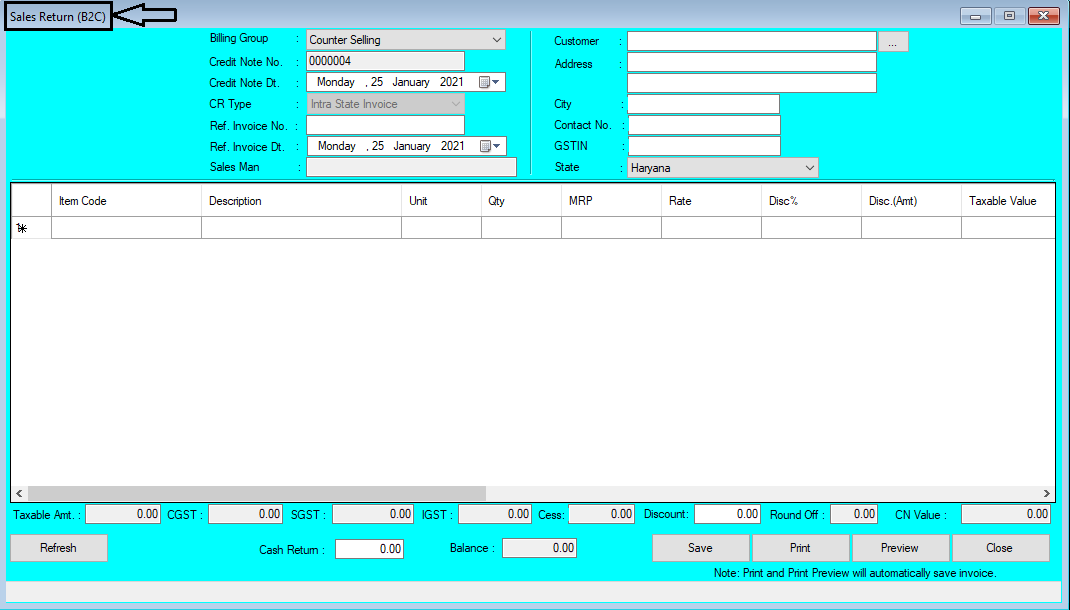















Comments
Post a Comment