Stock Transfer (Godown) Help Guide
How to Create/Modify/Delete Stock Transfer (Godown) in Chanakya ERP
Create Stock Transfer(Godown)
- Click on Stock Transfer (Godown) in Inventory Menu to open Stock Transfer (Godown) option (as shown in below image).
- Challan Number will be Created (Automatically & Manual Setting in Document Number Settings option), then Select Challan Date
- Select Godown (From) and Godown (To) from Drop-Down menu, Both can't be same in any Case.
- On Item Code Enter Item First Digit or Enter (%) and Click on Enter Button to Open Select Item Window in which you can Select Item, as shown in below image
- Double Click/ Select Particular Item which is to be Transferred in other Godown from Main Godown (Both Godown will be different) the Item Which Contain (Itemcode, Description, Units, Quantity, MRP, Rate, Amount) and Batch No., MFG Date, Expiry Date for Medicine Transfer, Stock Transfer Quantity is viewed at Bottom of the Screen as shown in below image
- Click on OK button to see the Save Changes, as shown in below image
- Press "F12" Key on Challan No. Column to Open/View Previous Stock Transfer (Godown) Details List in Modify Mode, as shown in below image
- Select/Double-Click on Stock Transfer (Godown) for Modification of that Particular Stock/Item, as shown in below image
- You can Edit/Modify Stock Transfer (Godown) (Item Name, Quantity, Rate, Amount) and Click on Save Button to Save the Modify Details, as shown in below image
- Click on OK button to see the Save Changes, as shown in below image
Cancel/Delete Stock Transfer (Godown)
- Press "F12" Key on Challan No. Column to Open/View Previous Stock Transfer (Godown) Details List in Modify Mode, as shown in below image
- Select/Double-Click on Stock Transfer (Godown) for Modification of that Particular Stock/Item, as shown in below image
- Right-Click with your Mouse on Any Blank Area where you will get option for "Cancel Stock Transfer " as shown in below image
- After Clicking on "Cancel Stock Transfer " Button a New Pop-Up Window will open which will ask "Reason of Cancellation of Stock Transfer Godown" you will have to provide Reason of Cancel/Delete in Message Box, If you have to Release Challan Serial Number then Select Check Box (By default Check Box is Selected), if not then Uncheck the Box and then Click on "Cancel Challan " button, as shown in below image
- "Successfully Stock Transfer Cancelled" Message will display on screen and Click on OK button to proceed Further
- You can Preview Stock Transfer (Godown) on Clicking Preview Button and Preview of Stock Transfer Godown can be Exported in Multiple Extension and can also be Send as an Attachment File through Email as shown in below image
For More Query/Support, Feel free to Generate Ticket or Call us on +91 8447740155
Thank You !
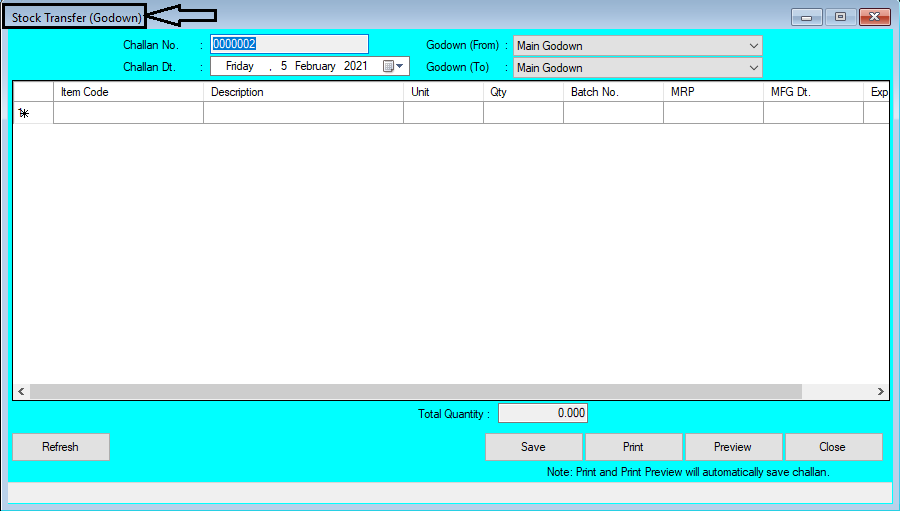













Comments
Post a Comment