Non-Inventory Purchase Help Guide
How to Create/Modify/Cancel Non-Inventory Purchase in Chanakya ERP
Create Non-Inventory Purchase
- Click on Non-Inventory Purchase in Accounts Menu to open Non-Inventory Purchase option (as shown in below image).
- Purchase Number (which is Generated Automatically or can be set in Document Number Settings), Purchase Date (select the date of Purchase)
- Invoice Number will be Entered (Which will be given by Supplier) and Invoice Date will be Set According to Supplier Bill date, as shown in below image
- Press "F12" key to Select Cr./Supplier A/c with whom Your are Purchasing Non-Inventory Item, Supplier Should have Valid GSTIN Number, without GSTIN Number Supplier will be not Valid for Non-Inventory Purchase, Press "F12" to Select Dr. A/c for Purchase for Non-Inventory Purchase Item, as shown in below image
- Select Eligibility For Input Credit, ITC (Inputs, Capital Goods, Input Services & Ineligible), as shown in below image
- Enter Description (Item Name), HSN/SAC Number, Units and Other Details, Enter the Details of Supplier and Select Dr. A/c for Non-Inventory Purchase, as shown in below image
- Remarks/Narration Box is to Write Any Remarks Regarding Non-Inventory Purchase Invoice and Click on Save Button to save the Invoice, as shown in below image
Modify Non-Inventory Purchase
- Press "F12" Key on Purchase No. to Open Previous Non-Inventory Purchase Invoice then Select/Double Click on Particular Invoice in Modify Mode, as shown in below image
- Selected Invoice will be Displayed with full details, Now Edit/Modify Invoices and Click on Save button to view the changes
Cancel Non-Inventory Purchase
- Press "F12" Key on Purchase No. to Open Previous Non-Inventory Purchase Invoice then Select/Double Click on Particular Invoice in Modify Mode, as shown in below image
- Selected Invoice will be Displayed with full details, Now Right Click anywhere on Invoices a message will be displayed "Cancel Non-Inventory Purchase" as shown in below image
- Pop-Up window will open which will ask for "Request for Cancellation of Non-Inventory Purchase" in which you have to Provide Reason for Cancellation of Invoice and one Check Box will denote to Release Purchase Serial (If Yes then Tick, if not then don't Tick it) and Thereafter Click on Cancel Non-Inventory, as shown in below image
For More Query/Support, Feel free to Generate Ticket or Call us on +91 8447740155
Thank You !
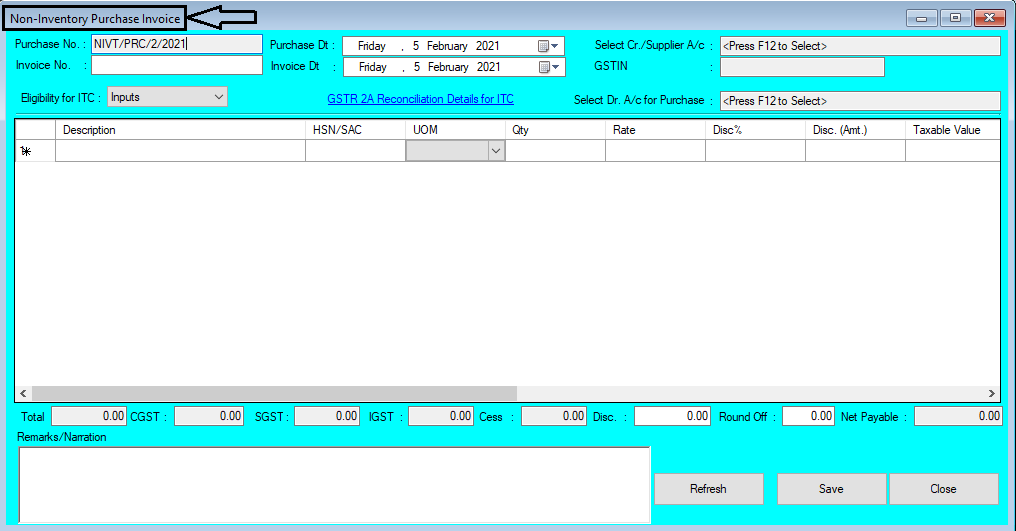












Comments
Post a Comment