Import GST Credit Note Help Guide
How to Import GST Credit Note Through Excel in Chanakya ERP
Import GST Credit Note
- Click on Import GST Credit Note in Master Menu to open Import GST Credit Note option (as shown in below image)
- GST Credit Note Maintained in Excel could be easily transferred through "Copy and Paste" option by Right Click on any Column to Paste data in "Bulk" (as shown in below image)
- After Paste of Invoices through Excel, data can be Viewed as shown in below image
- Error Remarks can be viewed at Remarks column (while scrolling Right to the screen) and at the left bottom of the window, as shown in below image
- Note: Invalid Item code,Invalid CN No., Etc.. error remarks which occur during Import of GST Credit Note. For this type of error remarks you have to First Create all the Groups in software and Prepare Excel sheet according to Import Format provided in Software. After this You can Simply Paste the Excel Data without any error remarks
* Always Take Backup of your data before Importing Invoices
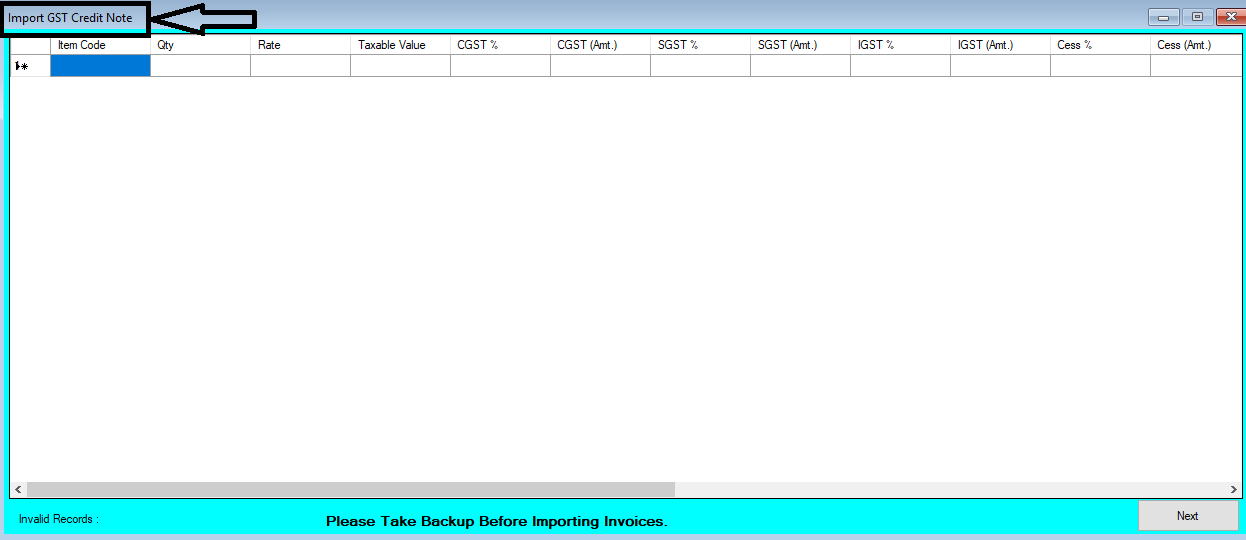



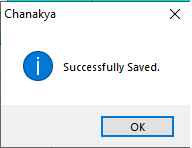


Comments
Post a Comment