Generate Complaint Ticket Help Guide
How to Generate Complaint Ticket in Chanakya ERP
We are providing you a hassle free Support and Feedback System.
Let's see how it works
- Login to Chanakya ERP
- Choose "Help Menu"
- Select first option "Help Desk Direct Login" option
A new web page will be open with your basic company details.
Note- We are aware that your company details are most important, so we strongly focused to your data security and we use SSL/TSL and many more Encryptions on our servers.
- Go to "New Tickets" Option
- Go to "Div./Dept option"
- Choose option as per your requirement, Priority Level of your ticket will be set as per your selection .
- Provide Contact Person Name and contact Number
- Short Note about your query or issue in subject
- You can explain it Message section
- Attach any media related to your issue or query (if any)(Max 5 MB)
- Click On Generate Ticket
Now, Our expert support executive will call you back soon regarding your issue and the will solve it as soon as possible (Almost immediately)
You can check all your ticket and status of tickets or complaint that you have been generated .
- Go To "Tickets" Option
Now you will able to see all your tickets dates, status that you have been generated.
Every has been assigned with a unique ticket ID (ex-80509) for searching and sorting
In case if you are unable to open and login to our software then ->
- Open software "Login window"
- Right Click on any blank space of "Login window"
- Click on "Help Desk Direct Login"
Now does all the further process as mentioned above.
Note: If you are unable to do any of these process then just give a missed call on 08030636199 from your registered mobile number (Unknown number will be forwarded to the sales department).
Thank You !


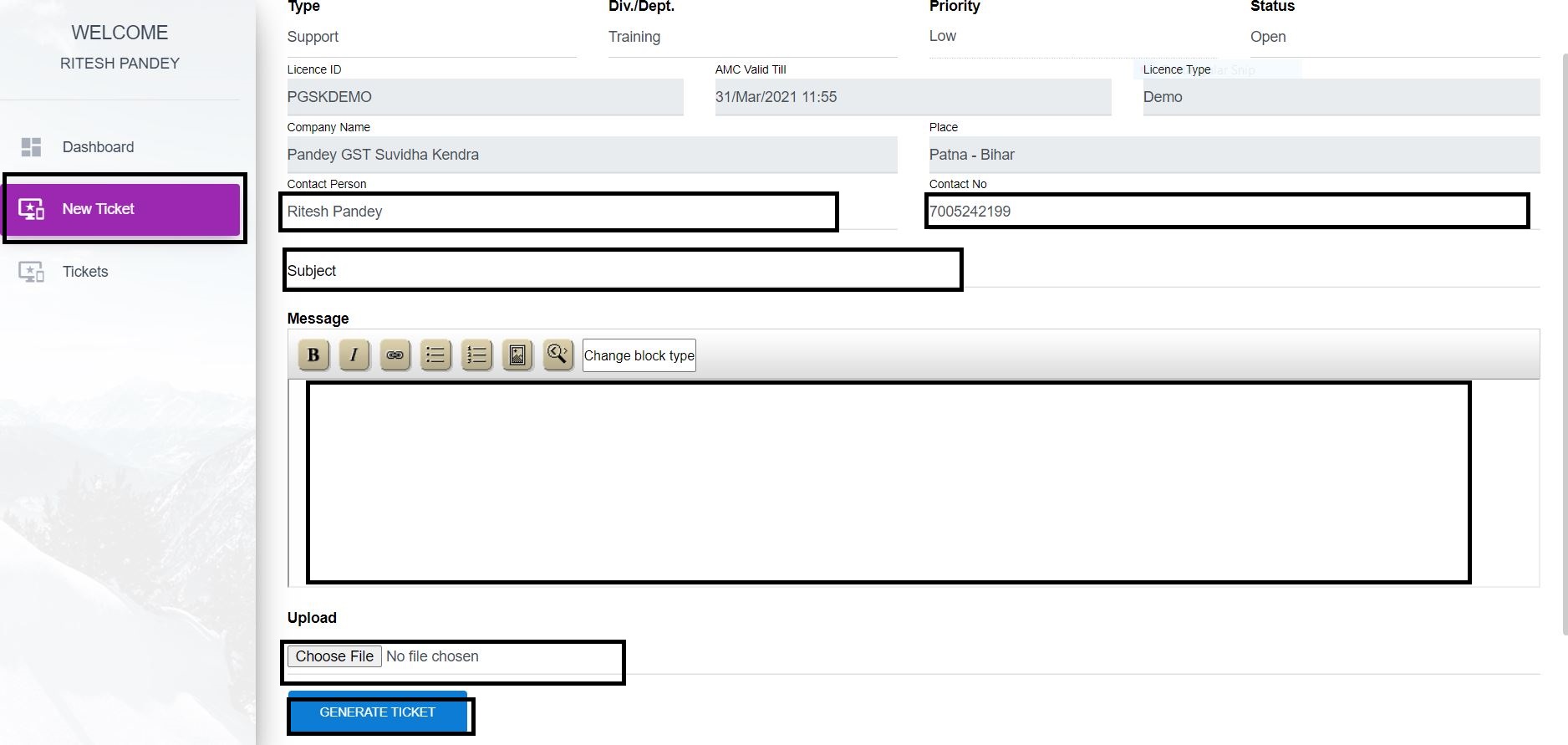





Comments
Post a Comment