Auto Backup Setup Help Guide
How to Take Auto Backup and Backup on Logout of Data in Chanakya ERP
Auto Backup Setup
- Click on Auto Backup Setup in Tools Menu to open Auto Backup Setup option (as shown in below image)
- Click on Drop-Down Menu beside Auto Backup mode and select Auto Backup option in the list and then Select Backup Schedule (Specify Hour, so that software could take backup automatic according to specified Hour)
- Click on the Three Dots (...) beside backup location to Select/Browse File from your system, where you can Save Backup File, as shown in below image
- Click on Save button to save the changes.
Backup on Logout
- Click on Auto Backup Setup in Tools Menu to open Auto Backup Setup option (as shown in below image)
- Click on Drop-Down Menu beside Auto Backup mode and select Backup on Logout option in the list and Select Backup Schedule will be Off/Disable in this case, so no need to click on it, as shown in below image
- Select Backup on Logout option and the Click on Three dot (...) to Select/Browse the location of backup data to be stored in system, as shown in below image
- Click on Save Button to save the changes
You can configure Backup Folder in Google Drive for backup on Cloud.
For More Query/Support, Feel free to Generate Ticket or Call us on +91 8447740155
Thank You !
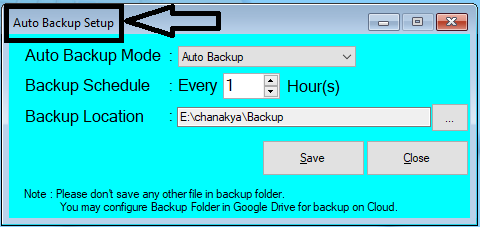

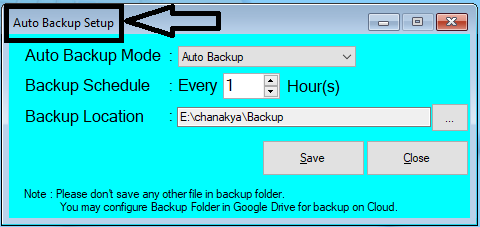




Comments
Post a Comment