Account Ledger in Chanakya ERP
How to check Ledger Report in Chanakya ERP
- Select "Accounts menu"
- Click on "Ledger Menu"
A new window will popped up
Press "F12" : A new window will popped up with all you ledgers details, select ledger that you want to get Ledger Report.
- Click On "View Ledger"
Now you can see detailed ledger report of that selected party
You can check your ledger detail Monthly, Quarterly
Monthly Ledger Report
- Click On Export Button
Again a new window will popped up with all your ledger heading
- Select ledger report heading and click on ">"
- if you want to select total heading click on ">>"
- Now click on "Export" Button set a location "Folder" and save
Note : If you want to send this report to anyone just tick on "send Email" (Exported file as an attachment) option.
After exportation of your excel report anther window will popped up
- Enter email id
- Click on Send
Note : Related transaction like invoice, purchase, voucher etc are accessible using F12 (Open Voucher Mode) and F11 (Open Invoice Mode) key on selected transaction.
Thank you




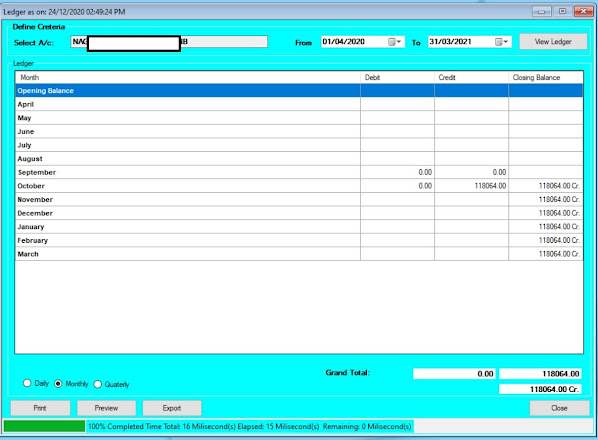





Comments
Post a Comment