Import B2C (Retail Bill) Invoices Help Guide
How to Import B2C (Retail Bill) Invoices Through Excel in Chanakya ERP
Import B2C (Retail Bill) Invoices
- Click on Import B2C Invoices in Master Menu to open Import B2C Invoices option (as shown in below image)
- Invoices Maintained in Excel could be easily transferred through "Copy and Paste" option by Right Click on any Column to Paste data in "Bulk" (as shown in below image)
- After Paste of Invoices through Excel, data can be Viewed as shown in below image
- Error Remarks can be viewed at Remarks column (while scrolling Right to the screen) and at the left bottom of the window, as shown in below image
Note: Invalid Item code,Invalid Billing Group, Etc.. error remarks which occur during Import of B2C Invoices. For this type of error remarks you have to First Create all the Groups in software and Prepare Excel sheet according to Import Format provided in Software. After this You can Simply Paste the Excel Data without any error remarks
* Always Take Backup of your data before Importing Invoices
- Click on Next button to Validate all data and then Finally Save the Importing B2C Invoices (as shown in below image)
- Click on OK
For Honda HIRISE Data
- Click on Import B2C Invoices in Master Menu to open Import B2C Invoices option (as shown in below image)
- Click on Import Honda HIRISE Data, as shown in below image
- After clicking on Import Honda HIRISE Data a Pop up Window will open as shown in below image
- In Pop-up window, click on Three Dot (...),from where you can Select/Browse file from your system as shown in below image
- Click on "Read & Validate" button to validate the data and Next "Proceed" to Import B2C invoices Successfully







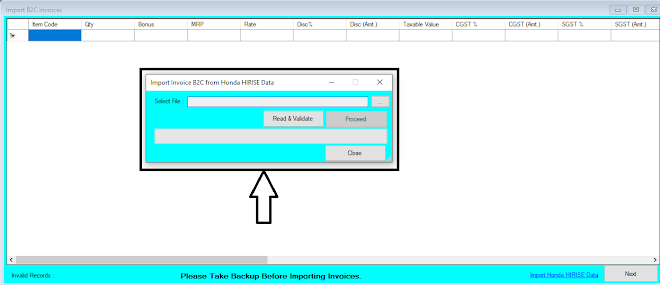



Comments
Post a Comment