Import Vehicle Master Help Guide
How to Import Vehicle Master Through Excel in Chanakya ERP
Import Item Master
- Click on Import Vehicle Master in Master Menu to open Import Vehicle master option (as shown in below image)
- Data Prepared in Excel could be easily transferred through "Copy and Paste" option by Right Click option on any Column to Paste data in "Bulk" (as shown in below image)
- After Paste of data through Excel, data can be Viewed in this window and Data analysis can also be Track at Bottom side of window (as shown in below image)
- Error Records can be check at Remarks column (while scrolling Right to the screen), as shown in below image
- Click on Save button and the Imported Vehicle List will be successfully saved and can be found in Vehicle Master (as shown in below image)
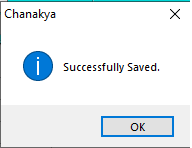
- Click on OK
For More Query/Support, Feel free to Generate Ticket or Call us on +91 8447740155
Thank You !






Comments
Post a Comment