Import B2C (Retail Bill) Invoices Vehicle Help Guide
How to Import B2C (Retail Bill) Invoices Vehicle Through Excel in Chanakya ERP
Import B2C (Retail Bill) Invoices Vehicle
- Click on Import B2C Invoices Vehicle in Master Menu to open Import B2C Invoices Vehicle option (as shown in below image)
- Invoices Maintained in Excel could be easily transferred through "Copy and Paste" option by Right Click on any Column to Paste data in "Bulk" (as shown in below image)
- After Paste of Invoices through Excel, data can be Viewed as shown in below image
- Error Remarks can be viewed at Remarks column (while scrolling Right to the screen) and at the left bottom of the window, as shown in below image
Note: Invalid Invoice No.,Invalid Frame No., Etc.. error remarks which Could occur during Import of B2C Invoices Vehicle. For this type of error remarks you have to First Create all the Groups in software and Prepare Excel sheet according to Import Format provided in Software. After this You can Simply Paste the Excel Data without any error remarks
Always Take Backup of your data before Importing Invoices
- Click on Next button to Validate all data and then Finally Save the Importing B2C Invoices Vehicle (as shown in below image)
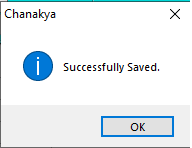
- Click on OK
For More Query/Support, Feel free to Generate Ticket or Call us on +91 8447740155
Thank You !
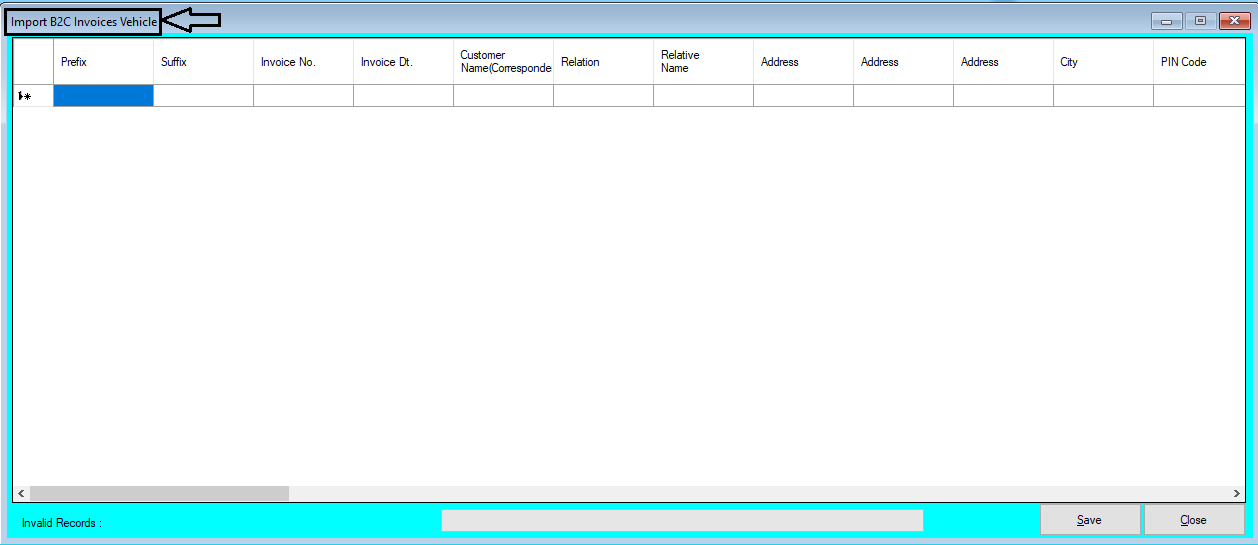


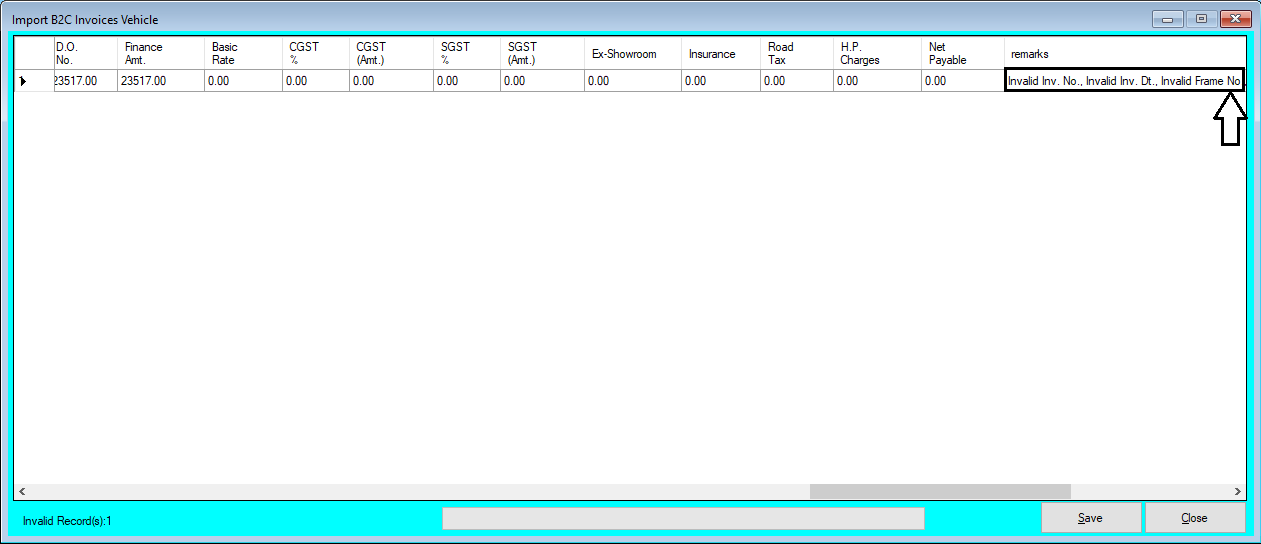


Comments
Post a Comment