Import Vehicle Opening Help Guide
How to Import Vehicle Opening Through Excel in Chanakya ERP
Import Vehicle Opening
- Click on Import Vehicle Opening in Master Menu to open Import Vehicle Opening option (as shown in below image)
- Data Prepared in Excel could be easily transferred through "Copy and Paste" option by Right Click option on any Column to Paste data in "Bulk" (as shown in below image)
- After Paste of data through Excel, data can be Viewed in this window and Data analysis can also be Track at Bottom side of window (as shown in below image)
- Opening Stock value can be Updated according to Vehicle Master Price i.e., set during Vehicle Master Entry, simply view Right Corner of the open window to Click the Check-Box (as shown in below image)
- Error Records can be check at Remarks column (while scrolling Right to the screen), as shown in below image
- Click on Save button and the Imported Vehicle Opening will be successfully saved and stock will be Updated (as shown in below image)
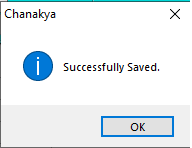
- Click on OK
For More Query/Support, Feel free to Generate Ticket or Call us on +91 8447740155
Thank You!
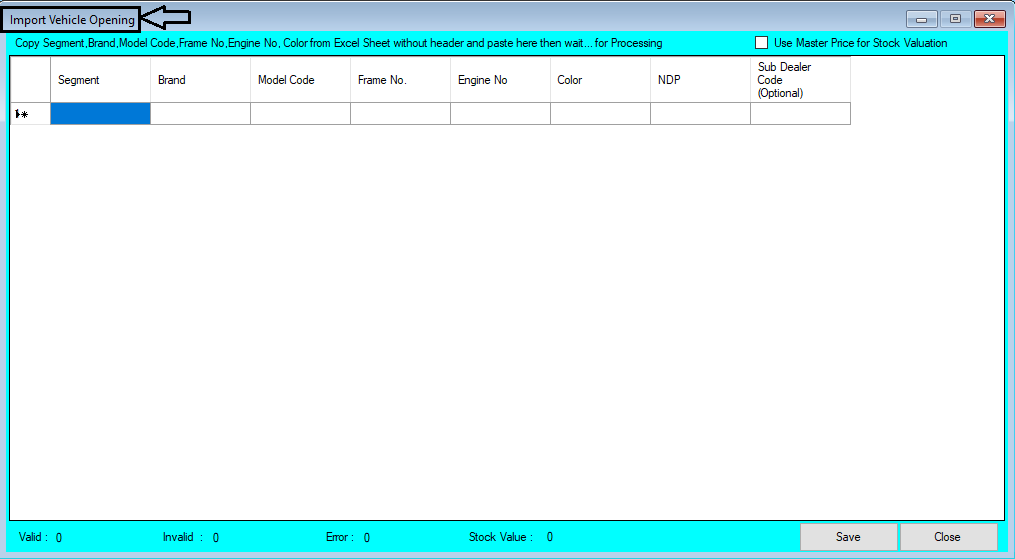






Comments
Post a Comment