Serial/IMEI/Barcode Number Generation Help Guide
How to Generate Serial/IMEI/Barcode Number in Chanakya ERP
- First You have To Enable the Settings from "Tool Menu"
- Go to "Misc. Settings"
- Go for "IMEI/Serial/Unique Barcode" Option
- Select "Enable"
- Click on Save Button
- And Re-login your Software to Enable those Settings
- Go to "Inventory" Menu
- Open "Purchase Window"
- Select the Item for Purchasing and Enter the Quantity
- Press "F12" on Quantity Column to Open "Serial No. Entry" Column as Shown Below in Image
- Select the Segment You Want to Generate (Serial/IMEI/Barcode)
- You can Find Two way to Generate Serial/IMEI/Barcode Number
- Manual Entry defines you to Enter Manual Barcode/Serial/IMEI Number in Below Column
- Automatic Generation will Generate Barcode/Serial/IMEI number Automatic, for Each Quantity you are Purchasing
- By Clicking on Automatic Generation, Barcode/Serial/IMEI Number will be Auto Generated
- Barcode/Serial/IMEI Will be arranged in Serial Way (Every Time it will be arranged in Continuous Number)
- You can also Edit Description, which has been Generated Auto
- Click on "Close and Continue" Button to Proceed Further for Purchase Entry
- In Manual Entry, You can Scan your Barcode/IMEI Number Directly
- Click on "Close and Continue" Button to Proceed Further for Purchase Entry
- Barcode/IMEI/Serial Number Now it has been Saved, While Making Invoice now you can either Scan the Barcode/IMEI/Serial Number, as Shown in below image
For More Query/Support, Call us on +91 8447740155
Thank You !
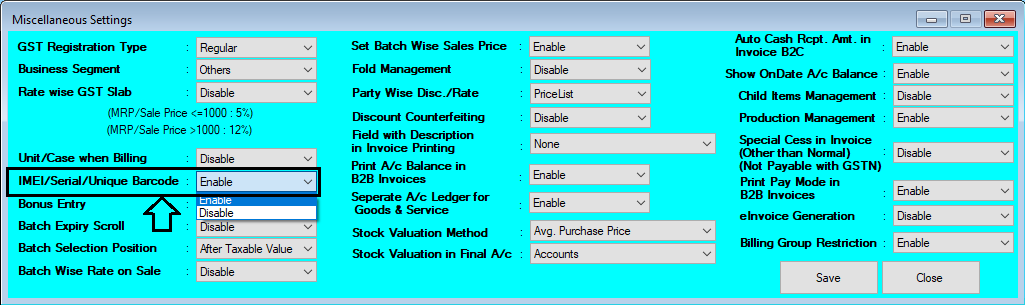







Comments
Post a Comment