Print Barcode Label Help Guide
How to Print Barcode Label (Rather than Purchase Bill Barcode Print) in Chanakya ERP
Print Barcode Label
- Click on Print Barcode Label in Inventory Menu to open Print Barcode Label option (as shown in below image)
- On Item Code Enter Item First Digit or Enter (%) and Click on Enter Button to Open Select Item Window in which you can Select Item, as shown in below image
- Double Click/ Select Particular Item whose Barcode is to be Printed Which Contain (Itemcode, Description, Units, Quantity, MRP, B2C Rate,Batch No., MFG Date, and Expiry Date, Barcode Label Type (1 UP & 2 UP) is viewed at Bottom of the Screen which is use to Select Barcode Label is single or Double Label Roll as shown in below image
- Click on Print Barcode button to Print Barcode of that Particular Item according to Quantity, as shown in below image
For More Query/Support, Feel free to Generate Ticket or Call us on +91 8447740155
Thank You !
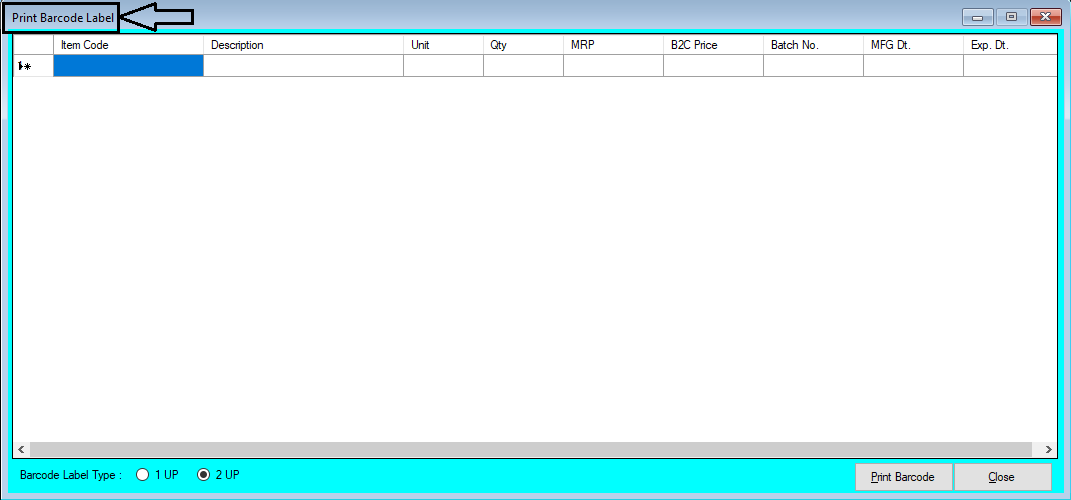





Comments
Post a Comment