Invoice B2C Vehicle Master Help Guide
How To Create/Modify/Cancel Invoice B2C Vehicle in Chanakya ERP
Create Invoice B2C Vehicle Bill
- Click on Inventory Vehicle Menu
- Click on Invoice B2C Vehicle
A new window will popped up
- Correspondence Address:- Fill Complete Address of Customer with Proper Mobile/Phone Number
- Permanent Address:- If Permanent Address is Same as Correspondence Address then Simply Click on ">>" Key to fetch the details
- Vehicle Details:- In Vehicle details, You will Find the information of Vehicle
- Frame Number:- Press "F12" to Select Frame Number of vehicle i.e., to be sold
- Engine Number:- Engine Number will be Fetched with Simply Selecting Frame Number.
- Key Number:- Key Number will be Mentioned (If Needed)
- Battery Number:- Enter the Battery Number (If Needed)
- Service Book Number:- Enter Service Book Number (if Required)
- Mfg. Date:- Enter the Mfg. Date
- Reg. No.:- Enter Reg. No.
- Model Code:- Model code will be fetched with frame Number
- Description:- Vehicle Name will be displayed
- Vehicle Type:- Motor cycle/Scooter or any other vehicle Module
- Color:- Vehicle color
- HSN:- HSN number of Vehicle
- Salesman:- Select Salesman by Pressing "F12"
- Purchase Type:- "Cash" & "Finance" options is available
- Hypotheticated By:- Select the Financed Company by Pressing "F12"
- Financed Amount:- Amount which has been Financed by Finance company
- Insurance Company:- Insurance Company provider name can be Fetched by Pressing "F12"
- Billing Details:- Price will be Auto Fetched while Selecting Frame Number of Vehicle, You can also Enter price Manually
- Click on Save Button to Save B2C Invoice of Vehicle
- You can also "Print Sale Invoice", "Sales Letter" and "Form 20"
Modify Invoice B2C Vehicle Bill
- Press "F12" on Invoice Number to select the Invoice which you want to Open in Modify or View mode, as shown in image below
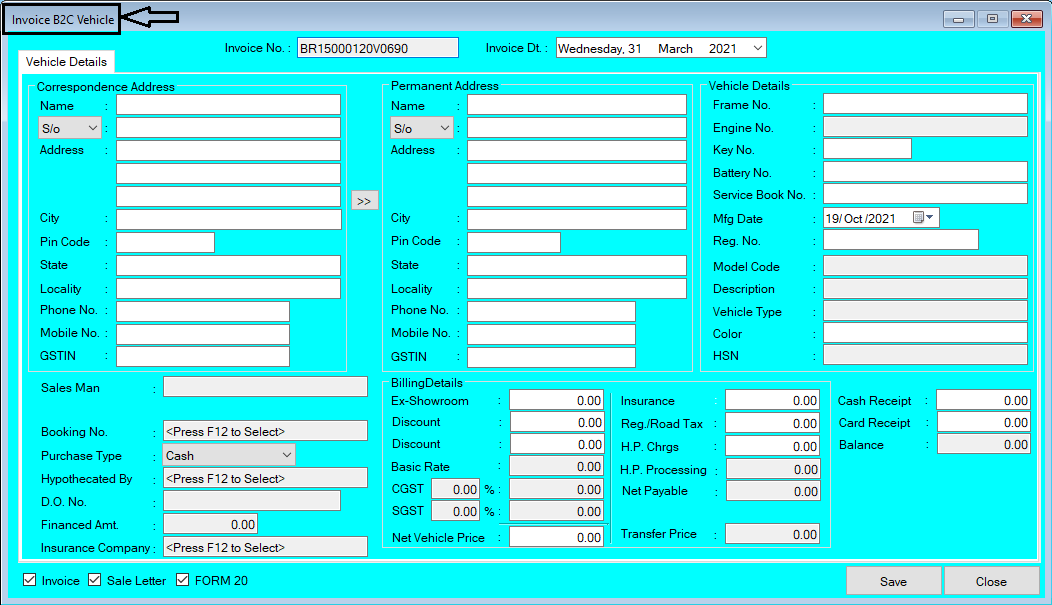





Comments
Post a Comment