Doctor Master Help Guide
How to Create/Modify/Deactive Doctors Details in Chanakya ERP
For Business Segment "Pharma/Medical" Section
Note: In Tools Section open Misc. Settings there Select Business Segment as "Pharma" and Save it and Restart the Software (Logout & Login One Time)
Create/Add New Doctors
- Click on Doctor Master in Master Menu to open Doctor Master option as shown in below image.
- Enter/select appropriate Information/Value in field shown in above image.
- Description of each field is given below.
- Doctor Code (*): Enter an unique code for Doctor which you want to create like 1,2,3 or short form of Doctor Name etc.
- Doctor Name (*): Enter the name of Doctor as their registered name.
- Address : Enter address.
- City : Enter city name.
- Pin Code : Enter 6 digit pin code.
- District : Enter district name.
- State (*): Select correct state name.
- Phone No. : Enter Phone No.
- Mobile No. : Enter 10 digit valid Mobile No.
- Email Id : Enter correct Email Id.
- Type. : Select Type of Degree for Doctors.
- Status (*) : Select "Active" as status for create new Doctor.
- Now Click on "Add" Button to create this Doctor.
- When Doctor will successfully created/Added then a message will appear like below image.
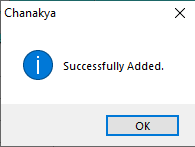
- Click on OK button to View the added Doctor
Modify / Deactivate (Delete) Doctor
- Click on Doctor Master in Master Menu to open Doctor master option shown below.
- Double click on Doctor List which you want to modify or deactivate from the list as shown in above image.
- Then change the Information as per requirement/need.
- To deactivate Doctor
- Status (*) : Select "Deactive" as status for deactivate Doctors from reporting.
- Click on Save Button to save the changes.
- When Doctors will successfully Updated then a message will appear like below image.
- Click on OK button to see the changes.
For More Query/Support, Feel free to Generate Ticket or Call us on +91 8447740155
Thank You !

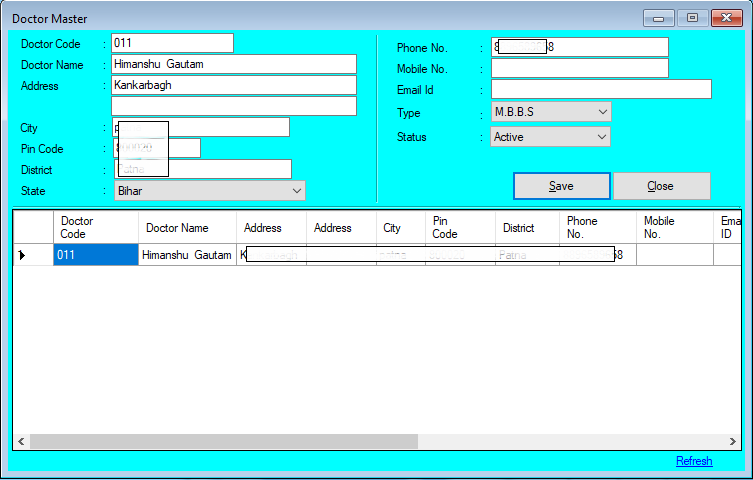



Comments
Post a Comment