Generate Loading/Delivery Sheet Help Guide
How to Generate Loading/Delivery Sheet In Chanakya ERP
Generate Loading/Delivery Sheet
- Click on Inventory Menu
- Click on Generate Loading/Delivery Sheet
- Select Invoice Type (B2C/B2B)
- Selection of Date (Period of date of Invoice)
- Click on show Invoice
- All Invoice List will be Displayed
- Select Invoice By clicking on Check Box Option at beginning of each invoice
- Right-Click on invoice list to fetch three Option
- Filter :- Filter Option Provide you to Filtered the data according to your need
- Select All:- This Option helps you to Select all invoices in a Click.
- Deselect All:- This Option allow you to Deselect the selected invoice
- In Filter option, you will get Column wise Filter Facility, as shown in below image
- Select Column option with Conditions (Equals or Contains) and Enter the value, which you want to Filter and Click on Apply Button
- Right-Click to Select all the Invoices, which you want to Generate Delivery/Loading Sheet.
- At Bottom there is Two option of generating Loading Sheet, One is Consolidated Summary Only and Other is Consolidated with Party/Invoice Wise Summary
- First we will will see the Consolidated Summary Preview, in below image
- Second Option is Consolidated with Party/Invoice Wise Summary
- Where You will find Party wise Invoice Summary, with all the item list
- One more Option you will find at Bottom, Print Delivery Confirmation Sheet
- This Sheet will Help you to get Identified/confirmation about the Item Delivered to the party, by their Sign on that page after Delivering the Items
- Now, when you will come to fetch the List of Invoice B2B, there One More option you will find, Sort on Party code
- This Sorting Will help you to generate a list according to Party Code
- If Party code sorting is not selected then list will fetched according to address sorting
- After this all the Steps are Same as we have Described Earlier in Invoice B2C List.
- You can Export this list in Multiple Formats (Excel, PDF, etc.)
For More Query/Support, Call us on +91 8447740155
Thank You !



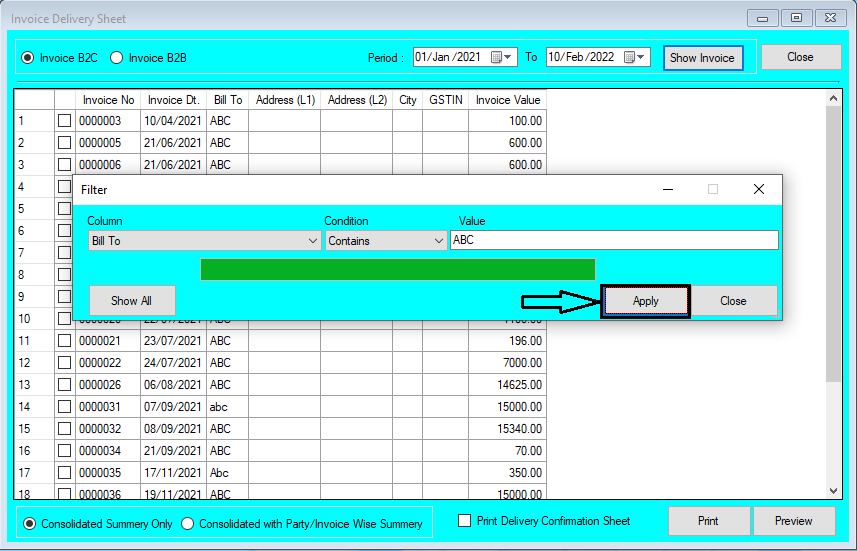






Comments
Post a Comment